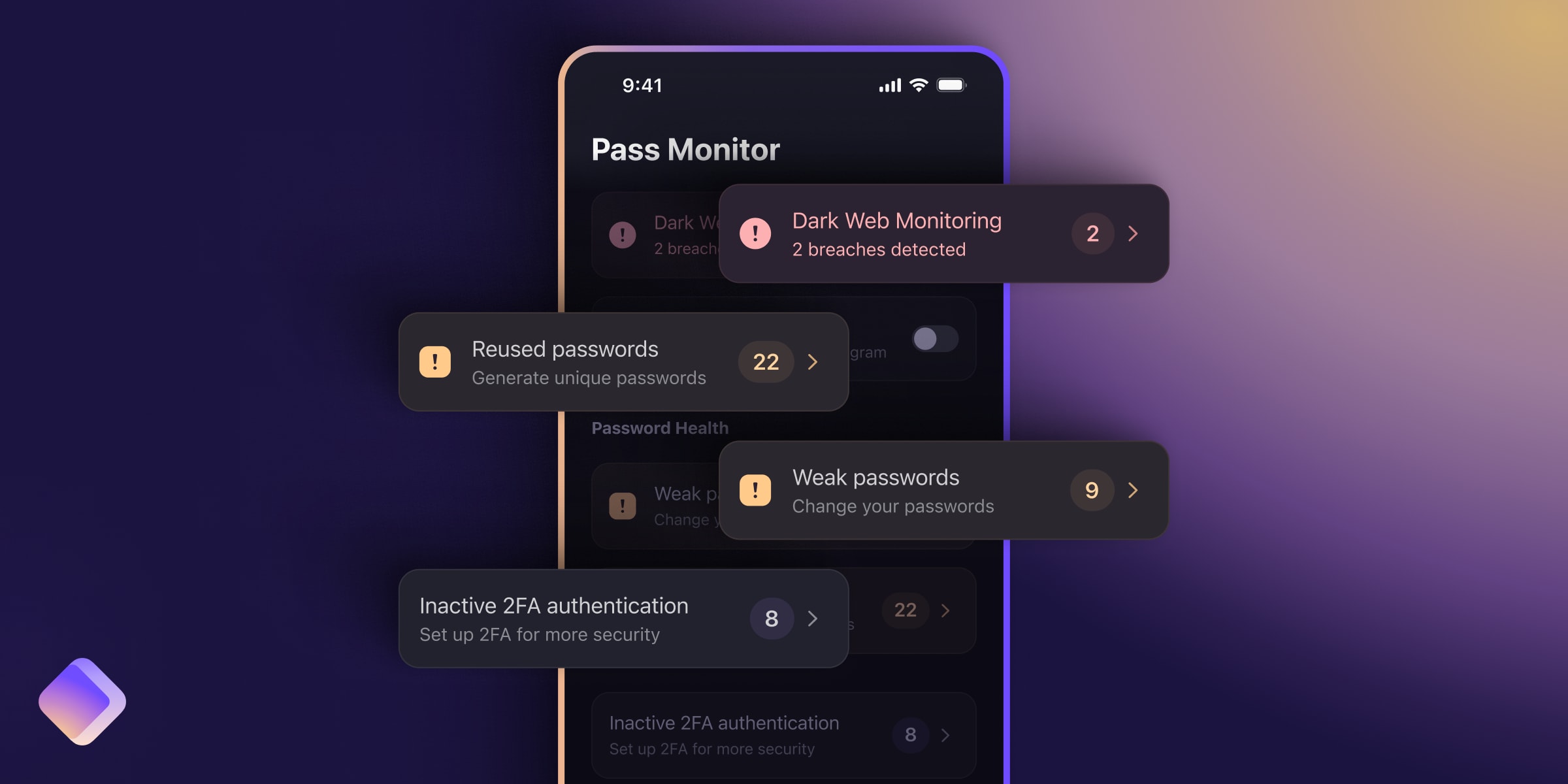If you’re using Mozilla Firefox, one of our recommended browsers, you’ll have come across its built-in password manager. While it gets a lot right, it doesn’t offer the same functionality as fully fledged password managers do and you may want to replace it with an alternative that can do more.
We’ll go over how you can disable Firefox Password Manager and make way for a better option.
- Why disable Firefox password manager?
- How to turn off Firefox password manager
- What can you use instead of Firefox’s password manager?
Why disable Firefox password manager?
The biggest issue with Firefox is that its password manager will only work in Firefox. If you need to use another browser, for work or because you need a specific function, the passwords don’t come with you.
Further compounding this issue is that some sites won’t work with Firefox at all. This means that to access them you would need to switch browsers and then copy and paste your passwords for that site from the Firefox Password manager. This is cumbersome, to say the least. A standalone password manager can solve all these issues since you can install it on any browser and it will work anywhere.
A standalone password manager is also a solid choice simply because it can do a lot more than just remember passwords. This includes features that improve your ease of use, like being able to keep secure notes or letting you organize your passwords.
More importantly, though, is that some password managers will also let you add two-factor authentication protection for your logins, adding a vital layer of security. Also, if you need to share your streaming service passwords with your partners or a social account login with your coworkers, a decent password manager will let you do so securely. Firefox doesn’t support these features.
As a result, while we appreciate Mozilla has added a small password manager to help its users, it doesn’t have additional features that improves the convenience and productivity. Thankfully, switching it off and installing a new one is easy.
How to turn off Firefox password manager
You switch off Firefox Password Manager by going into settings, which you can access with the gear icon on the top right of the screen on the desktop browser.
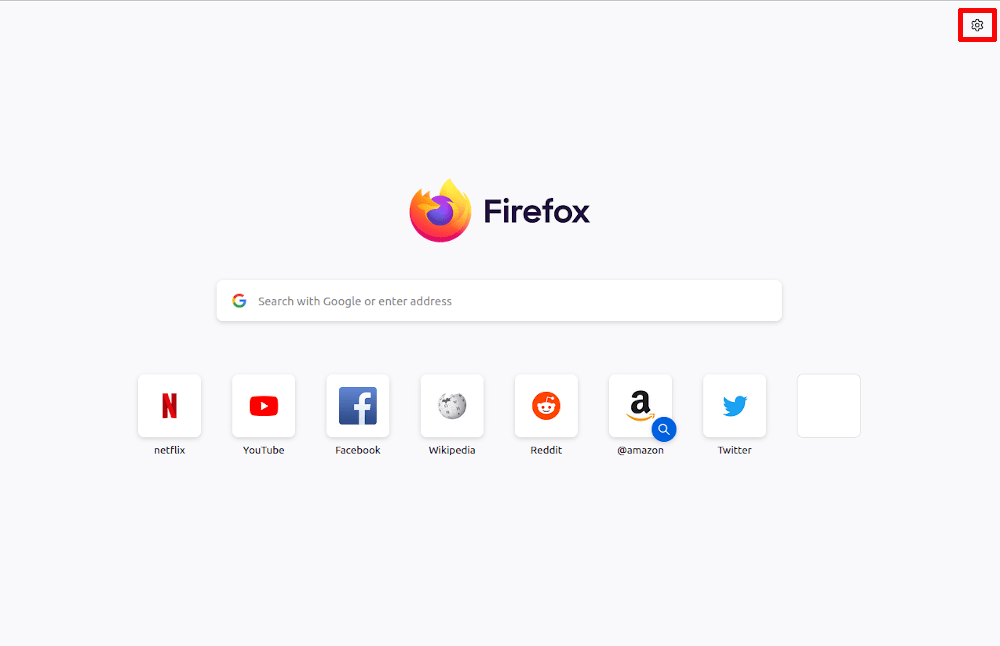
A tab will slide out where you’ll have to click on Manage more settings.
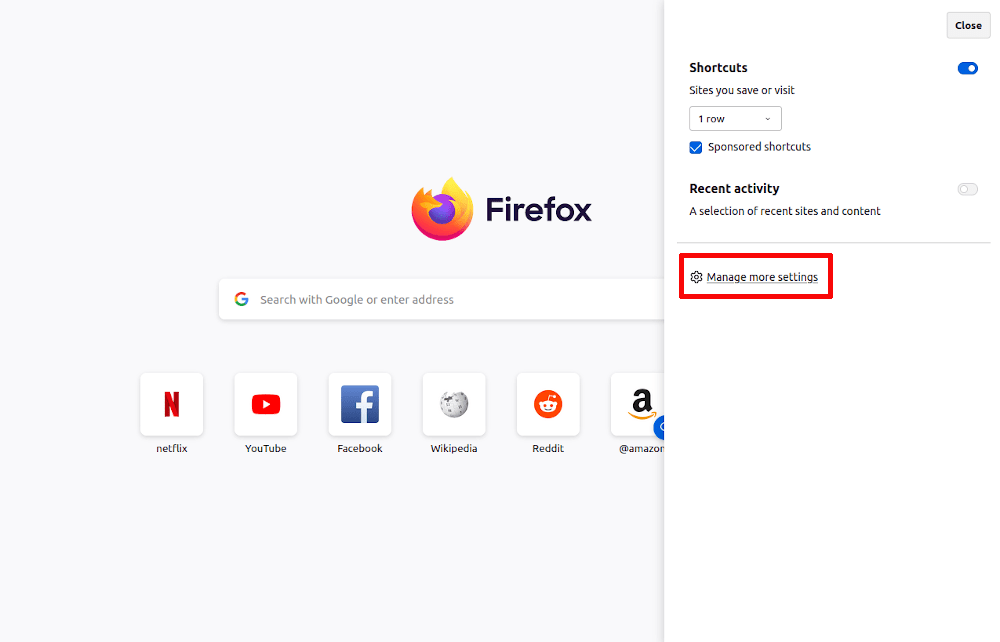
Now you’re in the actual settings menu. From the options in the left-hand pane, pick the fourth, called Privacy & Security. There, you’ll need to scroll down the page where about halfway down you find a category called Logins and Passwords.
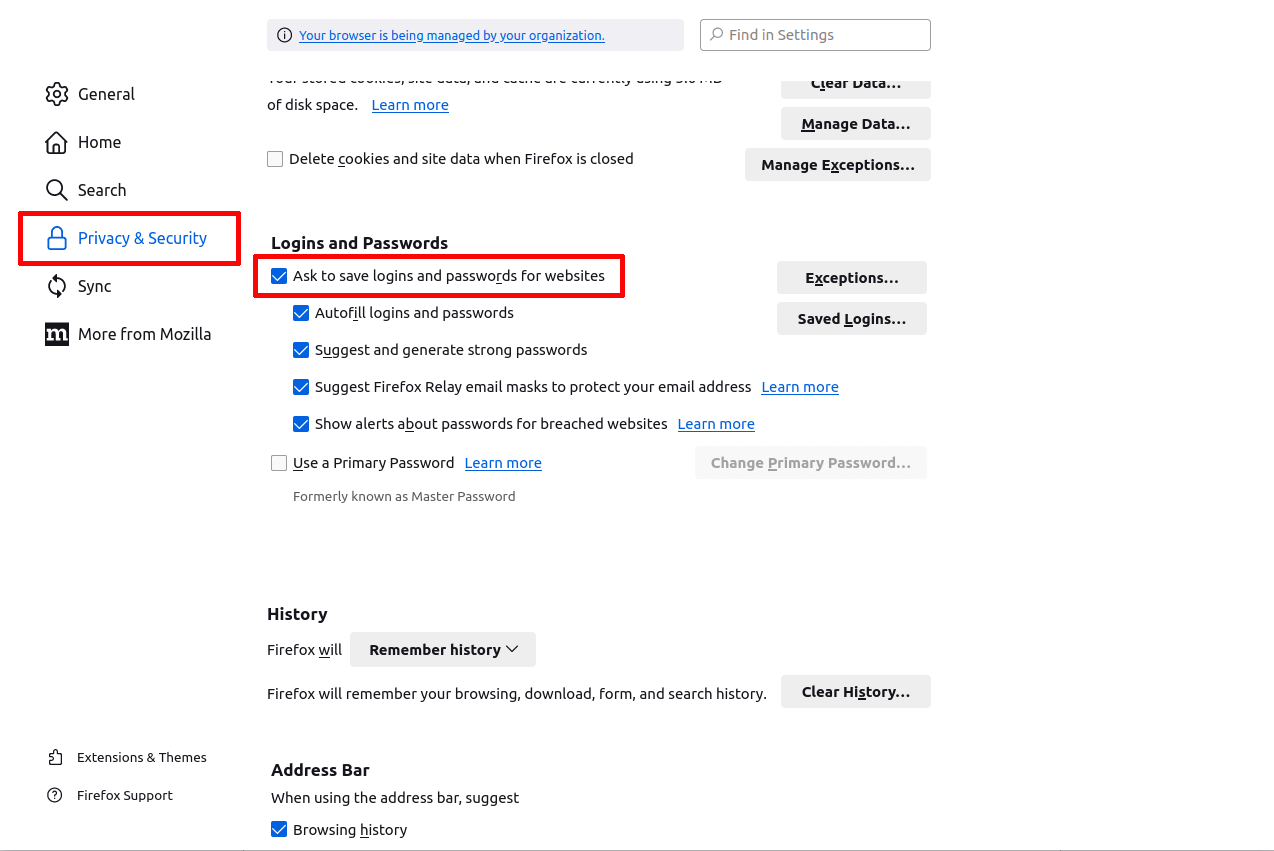
In those settings, click on the checkmark for Ask to save logins and passwords for websites to disable Firefox’s password manager.
This also disables all other password-related features, except for the alerts if one of the sites you have an account with is breached. Note that if you won’t use a different password manager, you may want to leave this option on.
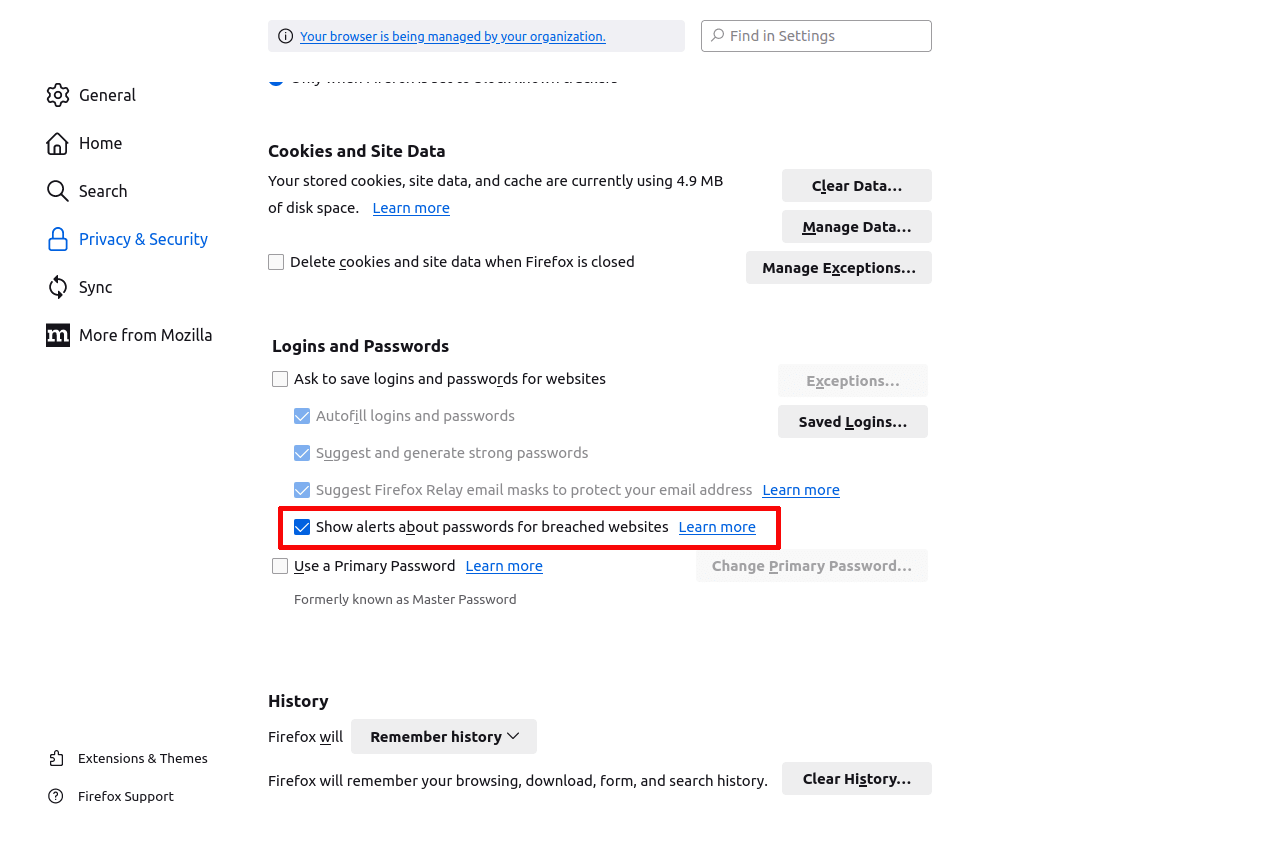
However, if you do plan to switch, then you should switch the alerts off, as well as wipe all your login data. To do so, click on Saved Logins in the menu (it’s right next to the main toggle). This will take you to an overview of all the passwords you have saved in Firefox. There, click on the three horizontal dots.

There, click on the entry that says Remove all logins and Firefox will clear up all your remaining usernames and passwords.
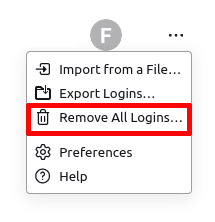
What can you use instead of Firefox’s password manager?
Disabling Firefox’s built-in password manager is pretty straightforward, but it does leave you with the question what to replace it with. Using a password manager has just too many benefits to go without one. Not only will a password manager store and protect your passwords, the best ones will also store credit cards and let you create secure notes for information you want to keep under lock and key.
On top of that, you probably also want the software that stores such sensitive information to be transparent about how it secures it, publishing information about its encryption and open sourcing its code. The service should offer end-to-end encryption by default to make sure information can’t be accessed by anybody but you. It’s always best if you don’t have to take a company’s word for your data being safe.
This is where Proton Pass comes in. Our company was founded by scientists who met at CERN, and in 2014 we launched Proton Mail, which has become the world’s largest encrypted email service. Today, we offer a suite of online tools to help you secure your data and take back your privacy. All of our apps, including Proton Pass, are open source and have undergone third-party security audits.
We built our password manager with security and user experience as top priorities. Pass is available for any browser or mobile device, and you can save any kind of information, from usernames and passwords to bank cards, secure notes, and Hide-my-email aliases.
Because your email address is becoming more and more like a digital passport, Proton Pass helps you manage your identity by generating email aliases to use publicly while keeping your real email address private.
Proton Pass offers great ease of use, has apps for all mobile operating systems, and keeps your data private, to boot. If that sounds good to you, sign up for a free Proton Pass account and join us in our mission to make the web a safer and more private place.