There are many reasons why you might want to delete your Outlook account.
You may be tired of managing multiple accounts. Or perhaps you’re reevaluating your trust in popular email services due to growing concerns about data privacy.
After Microsoft unveiled the newest version of Outlook for Windows as a data collection tool for the company’s targeted advertising campaign, you may want to consider deleting your own Outlook inbox for an alternative service that puts your privacy first.
This easy-to-follow guide will help you delete your Outlook account and better protect your online privacy.
Why delete your Outlook account?
Like other mainstream email services, Outlook has been subject to scrutiny regarding its new data privacy policies as Microsoft pivots to data-driven advertising as a “newfound religion(new window).”
But Microsoft’s integration of Outlook with cloud services has also raised alarm bells(new window). The new Outlook is configured to send login details — including usernames and passwords — directly to Microsoft servers.
It’s just another example of Big Tech launching new surveillance tactics — with little to no regard for your fundamental right to online privacy — to scrape your most sensitive personal data to transform it into revenue.
What to do before deleting your Outlook account
Back up your data
Before leaving Outlook, you’ll want to save all your important emails, contacts, and files. You can do this by forwarding emails to another account or using Outlook’s export feature to download your data.
- Go to your General settings in Outlook and click Privacy and data.

- In the Privacy and data tab, you’ll find a button to Export mailbox:

- Clicking the Export mailbox button will start the process of requesting a copy of your mailbox, which includes emails, calendar items, and contacts.
This process may take up to four days to complete. Once your copy is ready, you will receive an email with a link to download the content from your mailbox.
Manage subscriptions
Manually canceling subscriptions linked to your Outlook account before deleting your Outlook account is an important step.
- First, sign into your Microsoft account(new window).
- Click Services & subscriptions at the top of the page

This page will display all active Microsoft services and subscriptions associated with your account, such as Microsoft 365, Xbox Live, or OneDrive.
Review which subscriptions you want to manage or cancel.
How to migrate your email
No matter how many emails, attachments, and contacts you have, you can seamlessly migrate them from Outlook to Proton Mail by following a few easy steps.
- To launch Easy Switch, sign in to your Proton Account at account.proton.me
- Go to Settings → All settings → Import via Easy Switch and select Outlook.
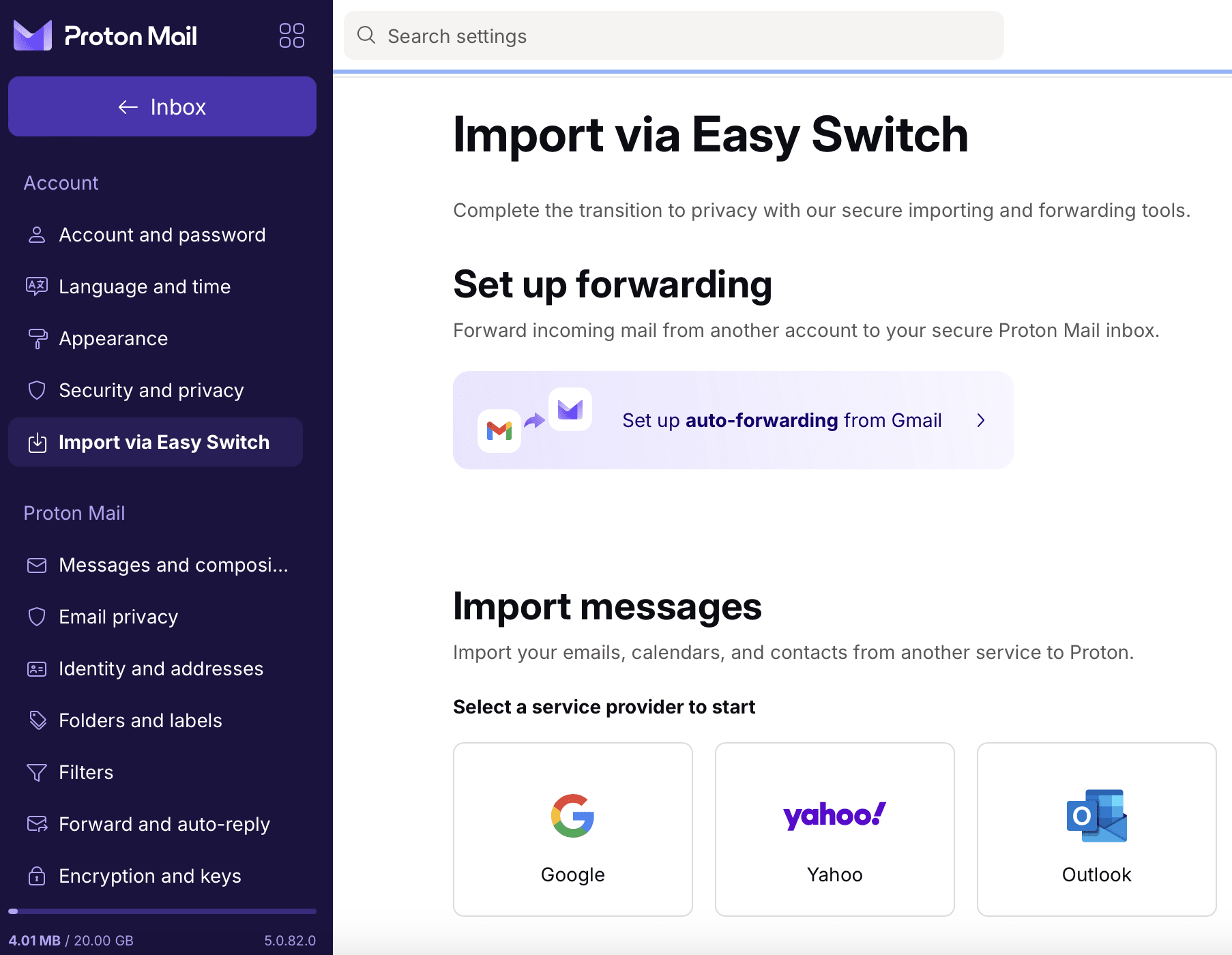
You will have the option to export your emails, contacts, and calendars. Select which items you wish to migrate to Proton Mail.
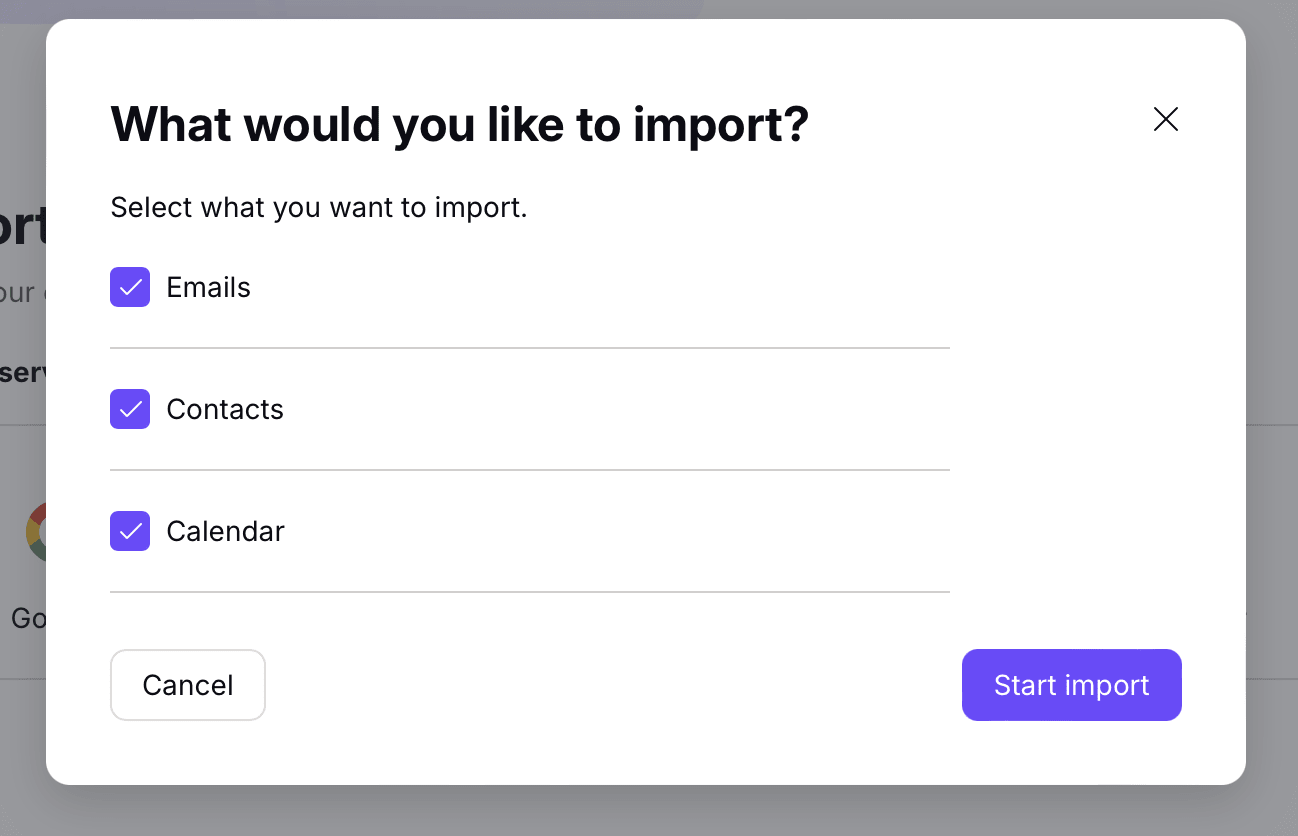
- Proton will ask for permission to access your information to migrate it out of Outlook and into Proton Mail. Click Accept.
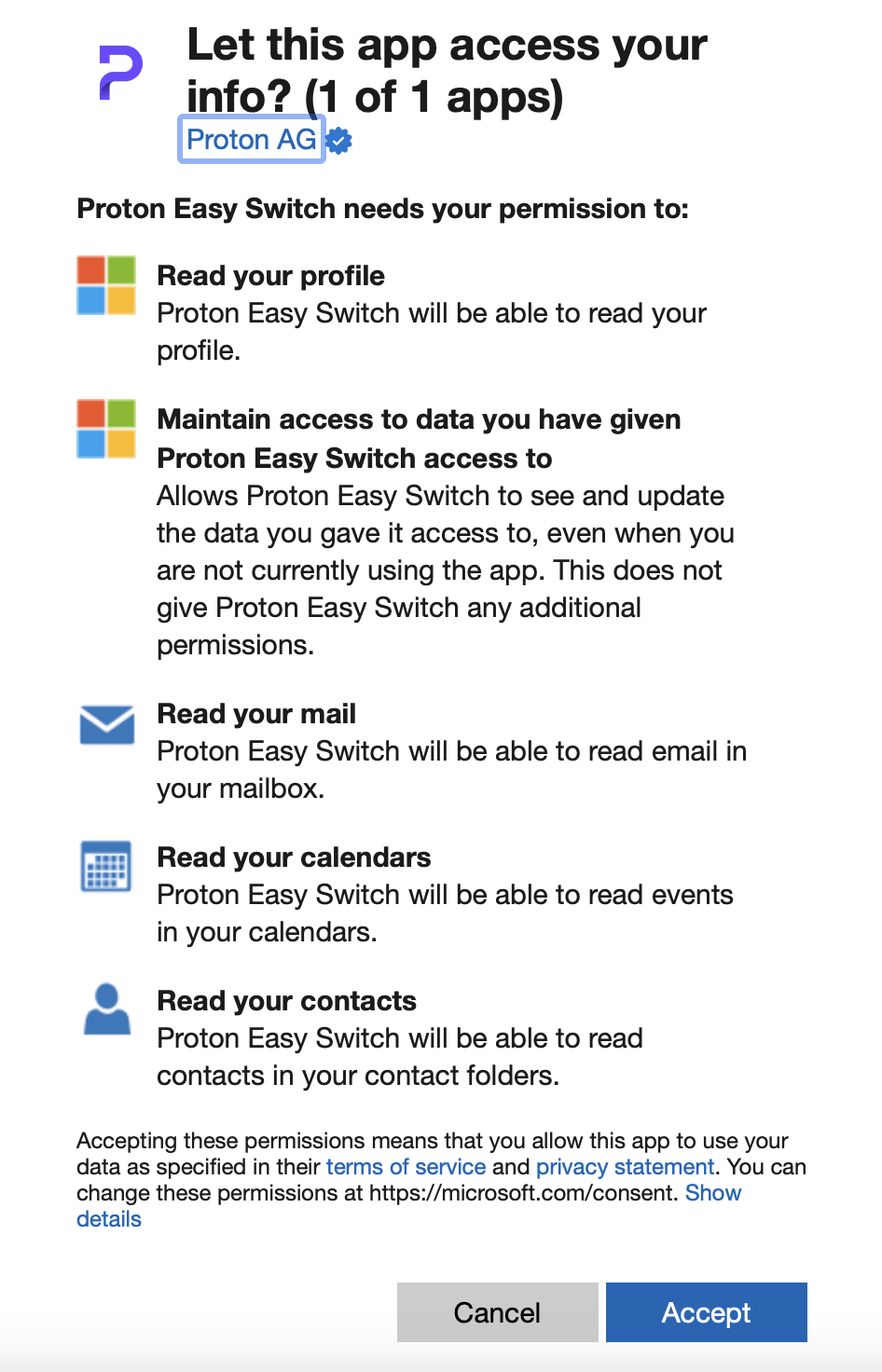
- Once you select and confirm what you want to be migrated, click Start import.
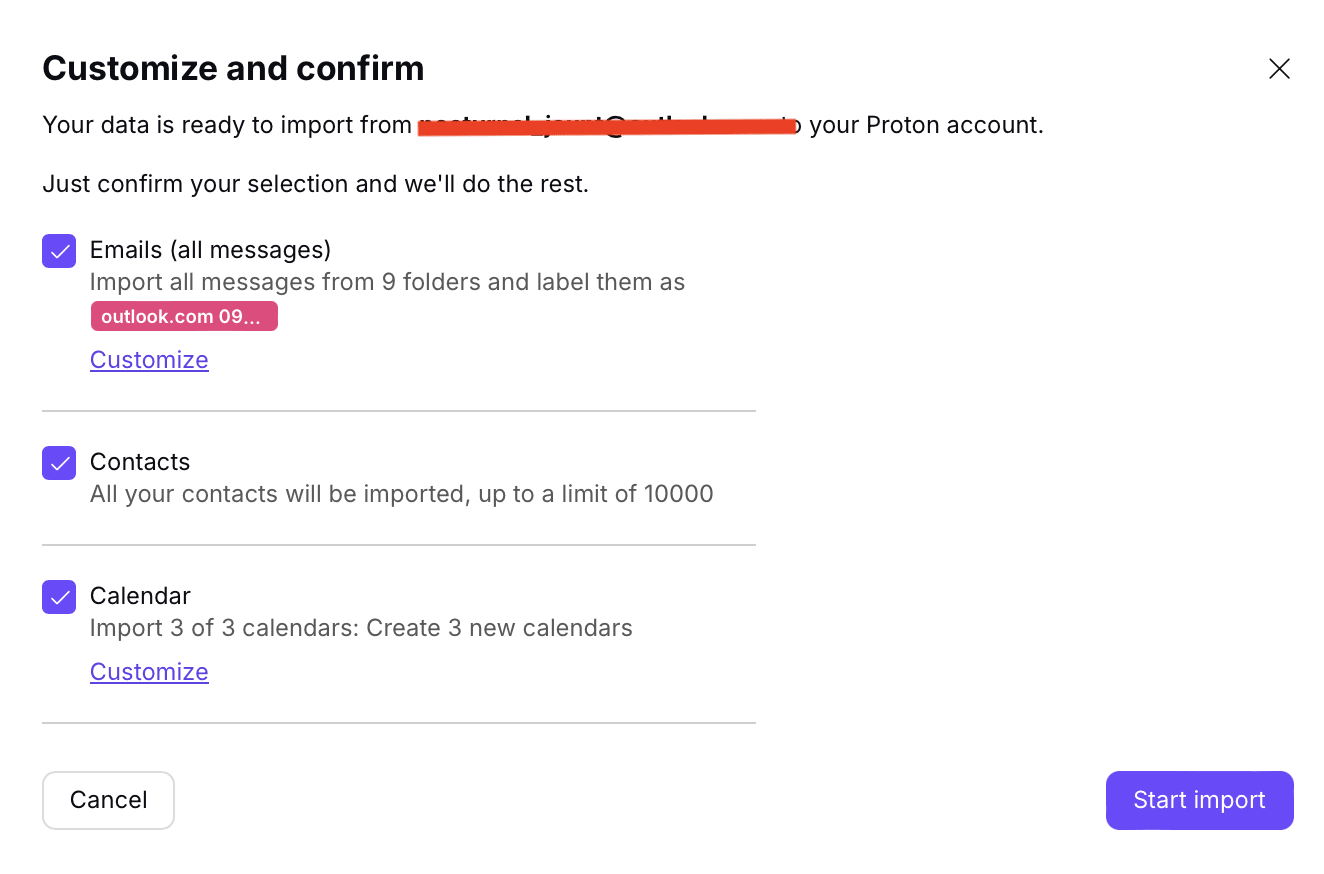
You will receive a notification when the import process is complete. Large imports can take several days.
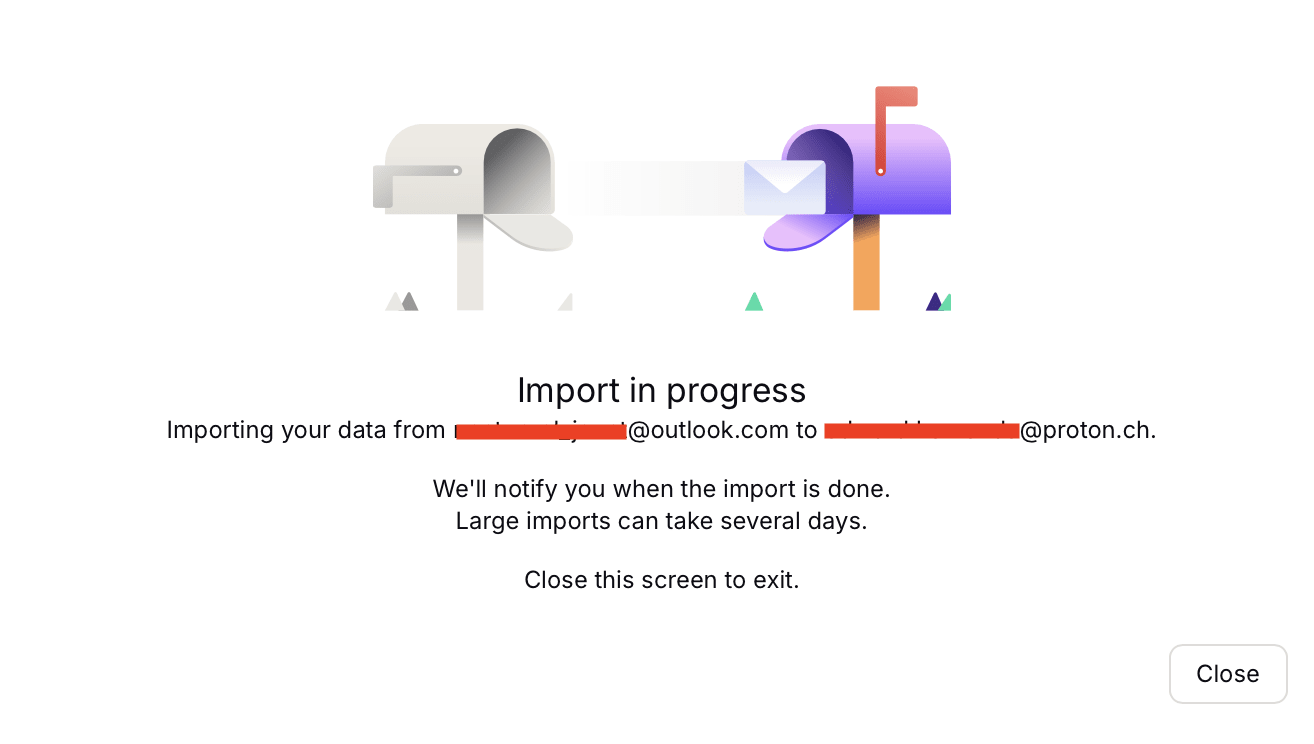
How to delete your Outlook account
Once you’ve downloaded the data from your mailbox, you can move to the final step of deleting your Outlook account.
- First, sign in to your Microsoft account(new window).
- Click Your info at the top of the page.

- Next, scroll down to the section labeled Account info.
- Click Close account.
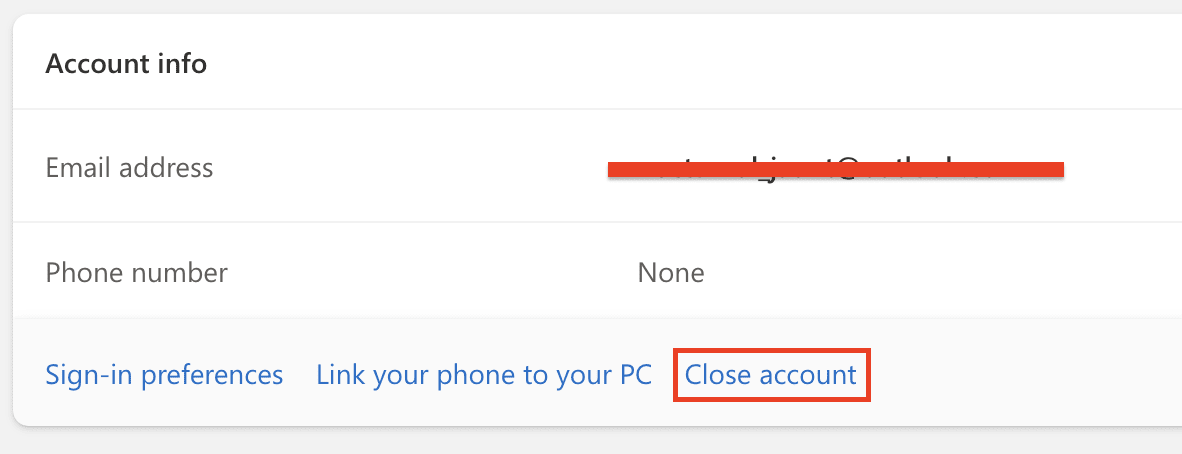
This is where you’ll initiate the deletion process. You will be sent to a Microsoft support page that explains how to close your Microsoft account(new window).
- Scroll down and click Continue.

- You will be transferred to a Contact Microsoft Support page.
- Scroll down and select Continue with closing your account?
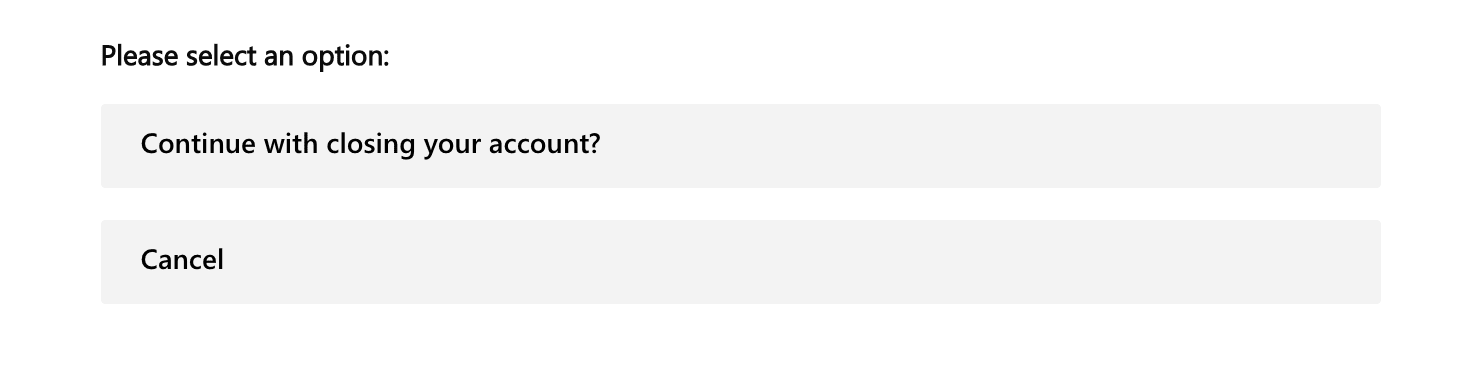
- The page will expand to include a “clean-up checklist.”
- Once you review the list, again click Continue with closing your account?
- You will be offered the option to Close your account.
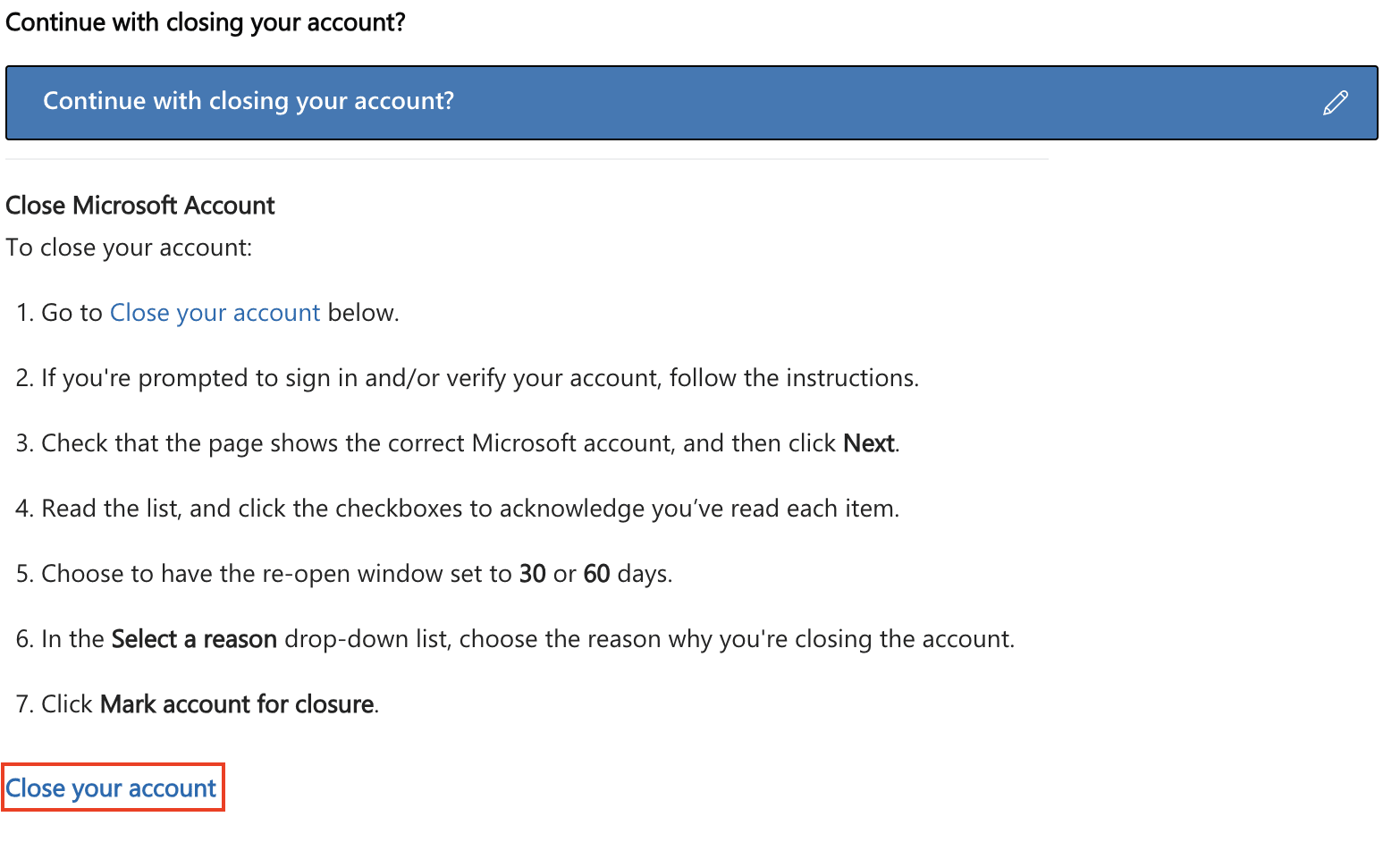
- Scroll down and click Next.
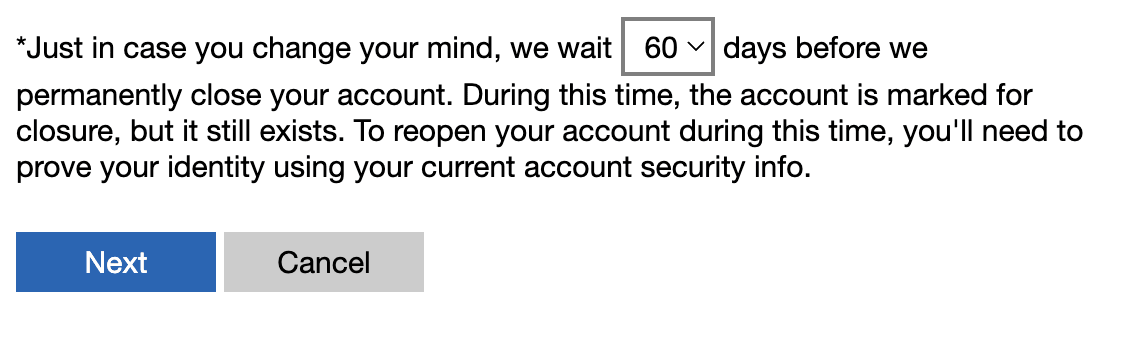
Before you can mark your account for closure, Microsoft requires you to check boxes to acknowledge that you have reviewed what happens when you close your account. You will also be prompted to give a reason for deleting your account.
- Once the boxes are checked and a reason is disclosed, click Mark account for closure.
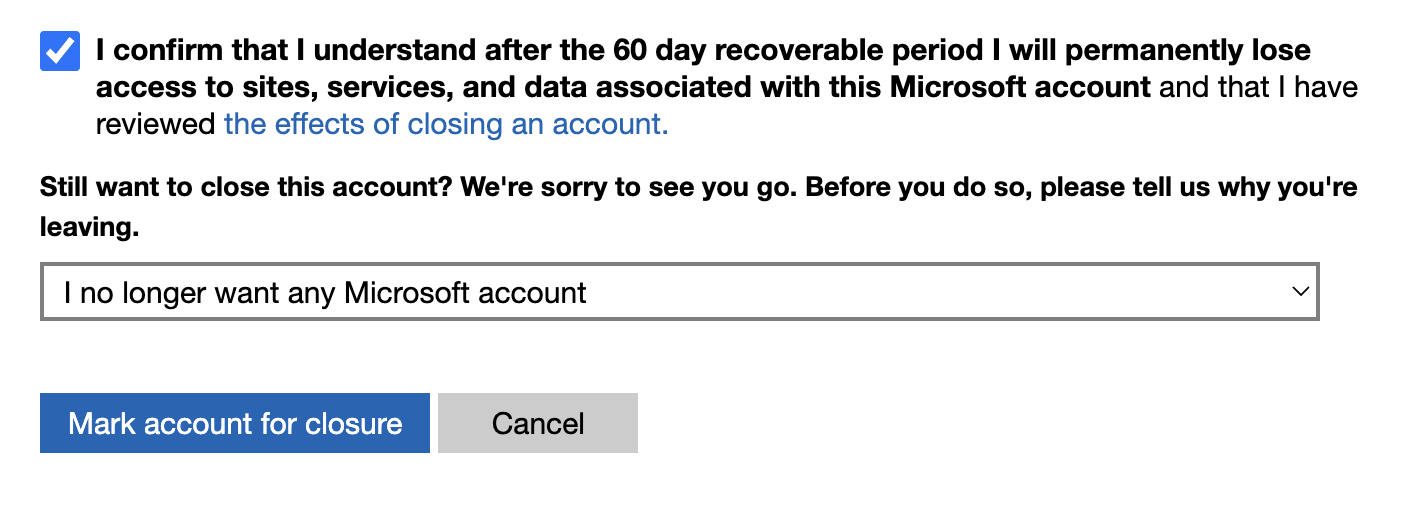
Your account will be closed after a 60-day waiting period.
What happens after you delete your account
- 60 day waiting period: After you initiate the deletion, Microsoft doesn’t immediately erase your account. Instead, there’s a 60 day waiting period. This period allows you to recover your account if you change your mind. If you don’t sign in during these 60 days, your account will be permanently closed. If you sign in and your account is recovered, however, you’ll have to go through the deletion process again.
- Loss of access: Once the account is deleted, you’ll lose access to all Microsoft services associated with that account. This includes services like OneDrive, Xbox Live, and Skype. Ensure you transfer or back up any data you wish to retain from these services before deletion.
- Emails and contacts are deleted: All emails, contacts, and calendar entries associated with your Outlook account will be permanently deleted. If you’ve shared any calendars or documents with others, they will lose access as well.
How to delete Outlook from your email client
Before we dive into the specifics of removing an Outlook account from your email client, it’s important to clarify a common confusion.
Yes, Outlook is an email provider like Gmail or Yahoo. But the Outlook application itself is what’s called a desktop email client, which is part of the Microsoft Office suite. An email client lets you manage emails from various providers, not just Outlook.com. That means you can use your Gmail, for example, on the Outlook desktop client.
Why remove your Outlook inbox from your email client?
- Free up hard drive space: Email clients store data that can take up significant disk space over time. Removing accounts you no longer use – or want – can free space.
- Fewer inboxes to manage: Keeping only essential accounts in your client can help you stay more organized in your digital spaces.
How to Remove an Outlook account from the New Outlook for Mac
When you’re ready to remove your Outlook inbox for Mac, launch the application on your desktop and follow these few steps:
- Click on Outlook in the menu bar, then select Settings.

- Under Personal Settings, choose Accounts.

- In the accounts window, select the account you wish to remove. Click the minus (-) button at the bottom of the window.
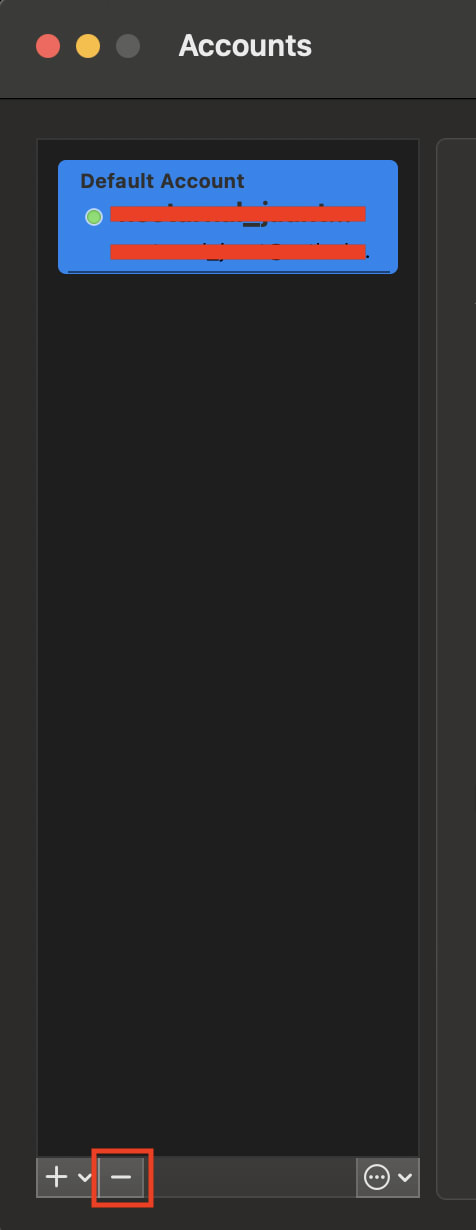
- Confirm by clicking Sign Out.
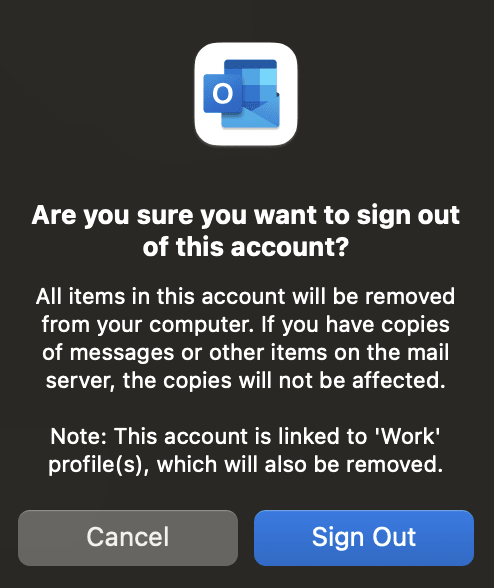
How to remove an Outlook account from the New Outlook for Windows
- Open the app and go to Settings (gear icon).
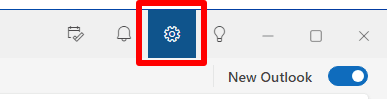
- Go to Accounts → Email accounts and select Manage next to the Outlook account you wish to delete.

- Click Remove.
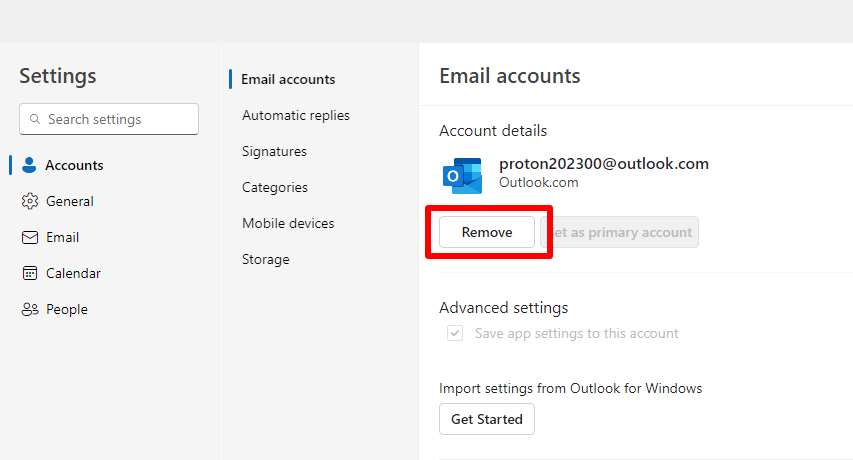
If you’re signed in to Outlook with the account that you’re deleting, you’ll be automatically signed out.
Why choose Proton Mail?
Now that you’ve quit Outlook, you may be looking for a new email service that puts your privacy first. Thankfully, Proton Mail not only has an easy-to-use email experience but an entirely different approach to security – one that gives you more privacy, not less.
Here’s a look at Proton’s robust features:
- Privacy first: Proton Mail’s revenue model does not rely on advertising. Our security architecture keeps your data hidden even from us.
- End-to-end encryption: Proton Mail secures your emails with end-to-end encryption and zero-access encryption, which means multiple protections are in place to ensure only you — the data owner — keep your data.
- Open-source software: Proton Mail’s transparency is bolstered by independently audited open-source software
- Free plan option: Everyone has the right to privacy, which is why we make Proton Mail available for free. You can upgrade to a paid account to access more features and support our fight for a better internet.
- Easy Switch tool: Our Easy Switch tool makes transitioning to Proton Mail simple, allowing you to back up your data and import existing emails, contacts, and calendars from Outlook straight to Proton Mail.
A better way to secure your inbox
At Proton, protecting your private communications is the cornerstone of everything we do. In contrast to the practices of Big Tech companies that commoditize your personal data, our mission is to uphold your basic right to online privacy.
We deploy end-to-end encryption that ensures absolute confidentiality; your emails remain inaccessible to anyone, including us. We will not track you. We will not show you ads. We will not scrape your data for a slice of the surveillance cash pie many Big Tech companies have put at the center of their business models.
Proton Mail offers a secure alternative to Outlook that prioritizes your privacy above all.
Easy Switch lets you easily transfer to Proton Mail and move away from privacy-intrusive companies like Microsoft. If you want to support our mission of building a better internet where privacy is the default, consider a free Proton Mail account or upgrade to a paid plan.














