It can be slightly difficult to encrypt a zip file using the tools available on your Windows or Mac. Unlike encrypting a PDF(new window) or an Excel file(new window), there’s no standardized software to use. You’ll need to rely on your device’s built-in encryption methods.
Alternatively, you can save your zip files to a secure cloud server, which will protect your files with end-to-end encryption. You’ll also be able to password-protect your zip files, share them, and access them from any device.
Scroll down for step-by-step instructions for each method.
1. Encrypt a zip file with cloud storage
2. Encrypt a zip file in the Mac Terminal
3. Encrypt a zip file with Mac Disk Utility
4. Encrypt a zip file with Windows
Encrypt a zip file with cloud storage
Encrypted cloud storage is simple and offers benefits beyond just protecting your zip file. With Proton Drive, you can set up a free account and secure all your files — not just zip files — in an end-to-end encrypted vault. No one will be able to access your files but you and anyone you choose to share them with.
You’ll also be able to access your files from anywhere using the Proton Drive apps for the web, Windows, iPhone, Android, and Mac (coming soon). The Windows app can also sync files automatically from any folder, and Proton Drive preserves a version history of your files, which is great for recovering lost data or reverting to an earlier version.
Moreover, you may not even need to compress your files as Proton Drive lets you save and share large files for free.
Here’s how to encrypt a zip file in Proton Drive:
- Create a free Proton Account.
- Visit drive.proton.me(new window).
- Upload your zip file. It will be end-to-end encrypted so that only you can access it. Unlike other cloud storage providers, not even Proton can decrypt your data.
To password-protect the link to your file, right-click on the file and select Manage link. Then click Privacy settings in the window to set a password.
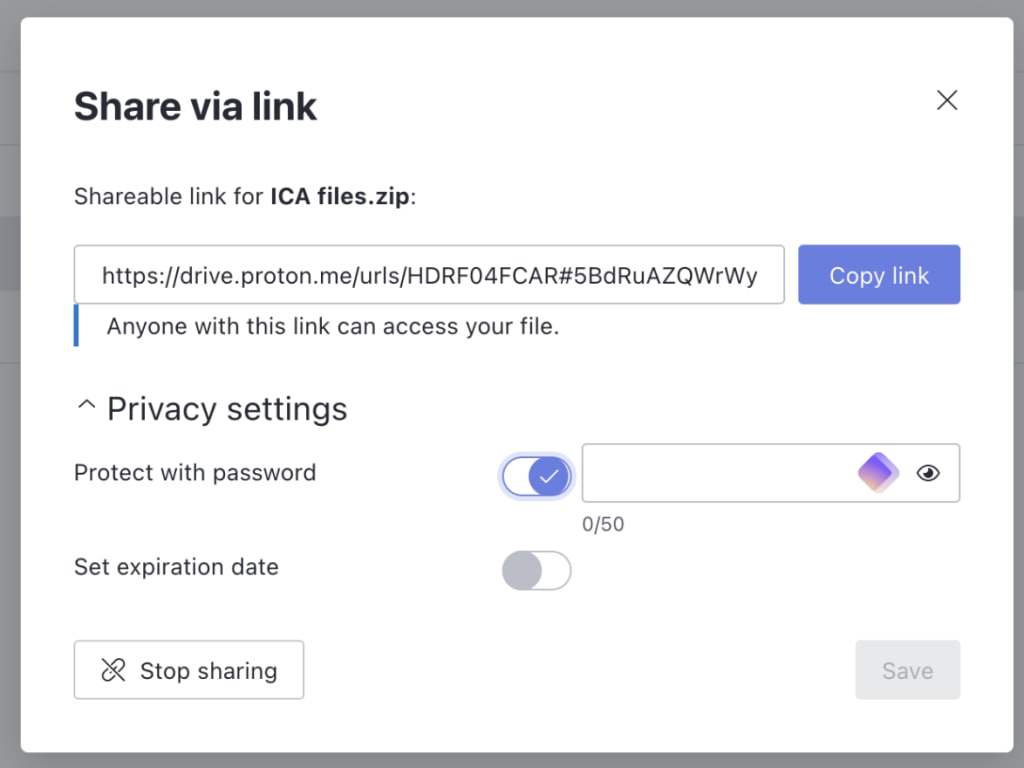
Learn more about how to use Proton Drive(new window)
Encrypt a zip file in the Mac Terminal
If you have a Mac, there’s a fairly easy way to encrypt your zip file, but you’ll need to use Terminal and enter some comments. The instructions below let you create a password-protected zip file by selecting any file or files on your computer.
Here’s how to do it:
- Open your Spotlight Search bar and search Terminal. You can also find Terminal in your Applications folder.
- Type zip -er desiredfilename.zip and then press the space bar once. Rather than “desiredfilename”, you should enter what you want your new zip file to be called. (In the example below, the file is called photo1.zip.)
- Drag and drop the file or files you want to compress into a zip file into the Terminal window.
- Press the Enter key.
- Next you will be prompted to enter a password. Note that no characters will appear in the Terminal. Press the Enter key and then verify your password.

Your Mac will create a new zip file. When you try to open it, you’ll be prompted to enter your password.
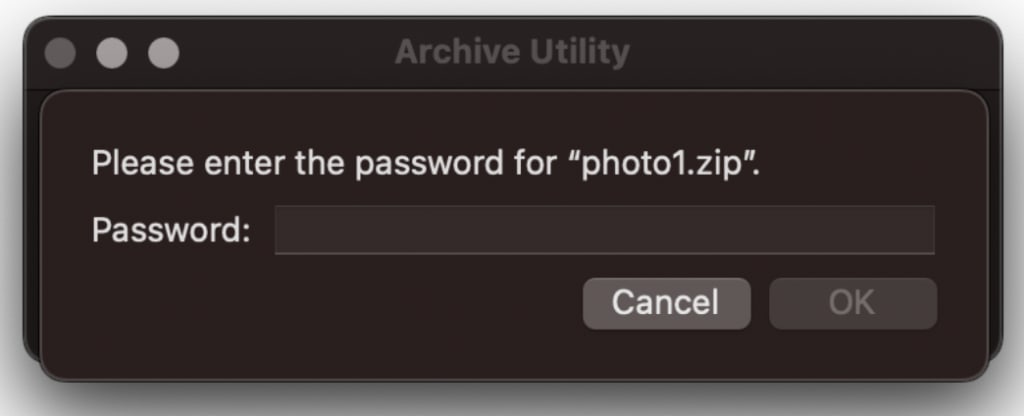
Encrypt a zip file with Mac Disk Utility
Another way to encrypt a zip file on your Mac is to put the zip file in a folder and then encrypt the folder using Disk Utility. (Mac will let you encrypt folders in Disk Utility but not individual files.)
The easiest way to encrypt a photo on your Mac is to move the photos to a folder and then encrypt the folder:
- Move the file or files you want to encrypt to a new or existing folder. Make sure you want to encrypt all the files in this folder.
- Next, go to Finder �→ Applications → Utilities.
- Open Disk Utility.
- In the Disk Utility application, select File from the top menu and select New Image → Image from Folder.
- Select the folder you want to encrypt and click on Choose.
- In the window that pops up, choose the kind of encryption you want to use. (Both 128-bit and 256-bit encryption are secure options.) Then enter a password. Do not lose this password. If you do not have your password, it will be impossible to recover your files. Click on Choose when you’re finished.
- Next to Image Format, select Read/Write and click on Save.
To access the folder again, double-click it and enter your password.
Encrypt a zip file with Windows
In Windows, you can simply right-click on the file or folder you want to encrypt and follow these instructions:
- Right-click or press and hold the zip file you want to encrypt. Select Properties.
- Click the Advanced… button and check the box next to Encrypt contents to secure data.
- Select OK to close the Advanced Attributes window and then select Apply.
- Click OK.
Note: This feature is not available for Windows 10 Home.
Learn how to encrypt your entire hard drive in Windows
Conclusion
Proton is working to make it easier for anyone to protect the privacy and security of all their data with end-to-end encryption(new window). With other cloud storage services like Google Drive or Dropbox, the companies can scan your data. With Proton Drive, we encrypt your files on your device before they go to the cloud, so we never have access.
We believe the internet should be private by default, and our mission is to help you protect more of your online data from surveillance and hackers. That’s why we’re building a suite of online tools — from drive to email to calendar — that secure your data with end-to-end encryption.
Encrypting your zip files is a good start to being more private online. The more encrypted services you use, the more you’ll be taking back control of your data and building a better internet for the future. You can make the switch here.
FAQ
A zip file is an archive that stores one or more files that have been compressed, which is a way of reducing the size of a file. Zip files don’t lose any data when they’ve been constructed, meaning you can restore the original files in their entirety.
Zip files are useful if you need to save space on your device or transfer large files more quickly. Anyone can open a zip file, which is why it might be helpful to encrypt or password-protect them.
If you’re using a Mac, select the files you want to convert into a zip file. Then right-click on one of the selected files and click Compress. A new zip file will appear in the same location. On Windows, select the file or files you want to compress. Right-click, select Send to, and then select Compressed (zipped) folder.














