Proton Mail Bridge: How to fix a missing system tray icon in Linux
When Proton Mail Bridge is running you should see an icon for it in the Linux system tray.

On some Linux distributions running the GNOME desktop environment, this icon may not appear. There are technical reasons for this that we are investigating solutions for, but we currently recommend using an open-source, third-party extension instead. In this article, we explain how.
1. Open GNOME Extensions (you may need to install it on some distros) and disable AppIndicator and KstatusNotifierItem Support.
If AppIndicator and KstatusNotifierItem Support is not listed in GNOME Extensions, simply move to step 2.
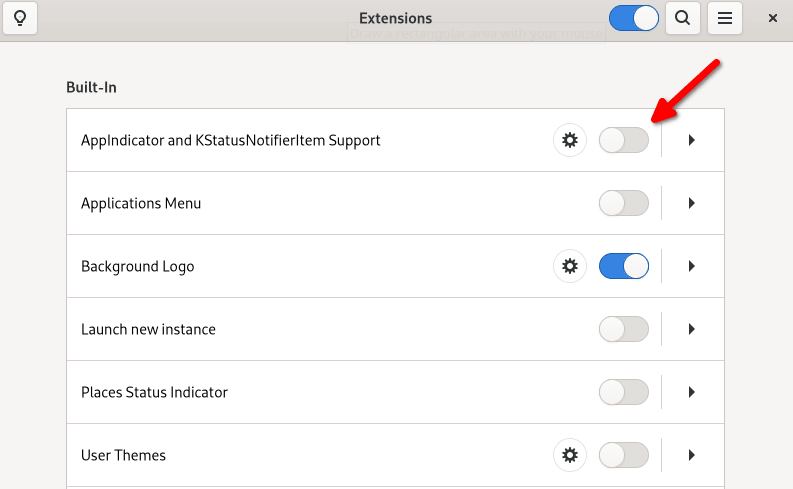
2. Download Tray Icons: Reloaded from extensions.gnome.org(new window) or from GitHub(new window) to your Downloads folder (~/Downloads).

3. Open Terminal and create a new folder using the following command:
mkdir -p ~/.local/share/gnome-shell/extensions/trayIconsReloaded@selfmade.pl
4. Go to that directory:
cd ~/.local/share/gnome-shell/extensions/trayIconsReloaded@selfmade.pl
5. Extract the Tray Icons: Reloaded zip file to the current folder:
unzip ~/Downloads/[downloaded zip file]
For example:
unzip ~/Downloads/trayIconsReloadedselfmade.pl.v19.shell-extension.zip
6. Restart your system.
7. Open GNOME Extensions and enable Tray Icons: Reloaded.

You should now see the Proton Mail Bridge icon in your system tray.
