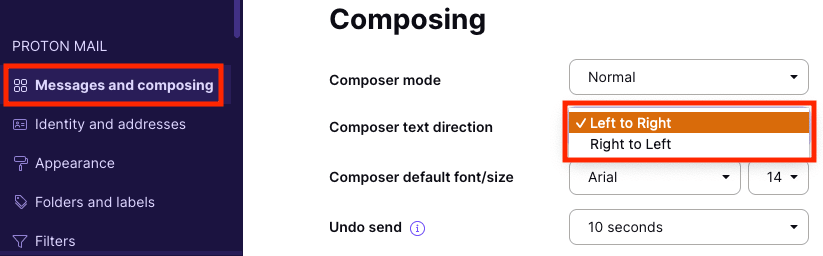Composing emails in normal mode or plain text mode
Proton Mail allows you to write your emails in normal mode or plain text mode. Normal mode refers to regular text that you can apply formatting options to, while plain text mode refers to text without any formatting options.
This article will show you how to set the default mode in your composer and switch between the two.
Setting a default composer mode
1. Go to Settings → All settings → Messages and composing.
2. Under the Composing section, you can switch between Normal mode and Plain text mode by clicking on the Composer mode dropdown menu. Your default mode should now be updated.
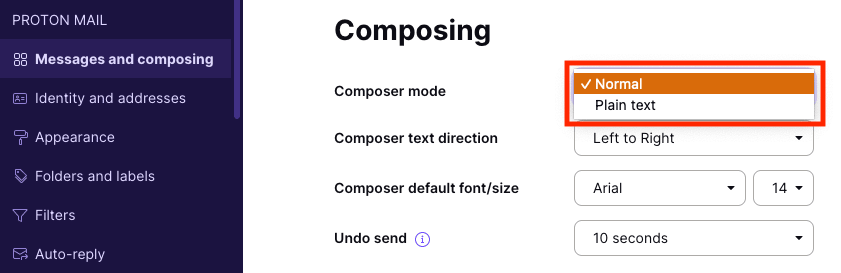
Switching between the two modes in the composer
1. You can also switch between Normal and Plain text mode (or vice versa) while writing an email. Click on the three dots (…) button at the bottom left of the composer to change your setting.

Right-to-left mode
If you want to write an email in a right-to-left language, you can activate this feature in the composer.
You can only use this mode when a right-to-left language is installed and enabled in your operating system.
Note that the Right-to-Left mode cannot be enabled when you are writing an email in Plain text mode.
1. Open the email composer. Click on the three dots (…) button at the top right and select Right to Left.

Setting a default composer text direction
You can also set a default composer text direction in your Proton Mail account.
1. Go to Settings → All settings → Messages and composing.
2. Under the Composing section, choose Right to Left in the Composer text direction dropdown menu. You can now write emails in a right-to-left language.