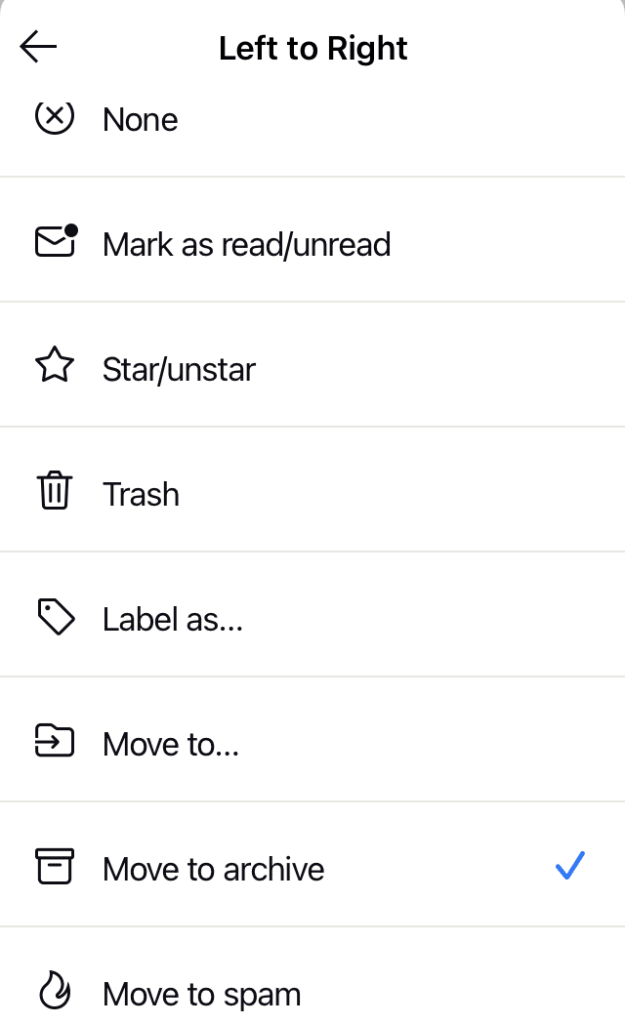How to change swipe actions on iOS and iPadOS
You can use the swipe gesture to perform certain actions easier and faster in the Proton Mail app on your iPhone or iPad. If you have an Android device, see How to change swipe actions on Android(new window) instead.
The default swipe actions on iOS are:
- Left to right: Mark as read/unread
- Right to left: send email to your Trash folder
Swipe actions in iOS and iPadOS can be used on emails in all folders except when they appear in a list of search results. However, you can only send emails in your Drafts folder to the Trash using swipe actions (this is not customizable).
This article shows you how to change the default swipe actions in our iOS app.
1. Open the app and go to ≡ → More → Settings → App Settings → Swipe actions.
2. Tap the existing swipe action that you would like to change for a swipe direction.
3. You can now select your preferred action for that swipe direction from a list.
Tap the back arrow → Done on the Swiping gestures screen when you are finished.