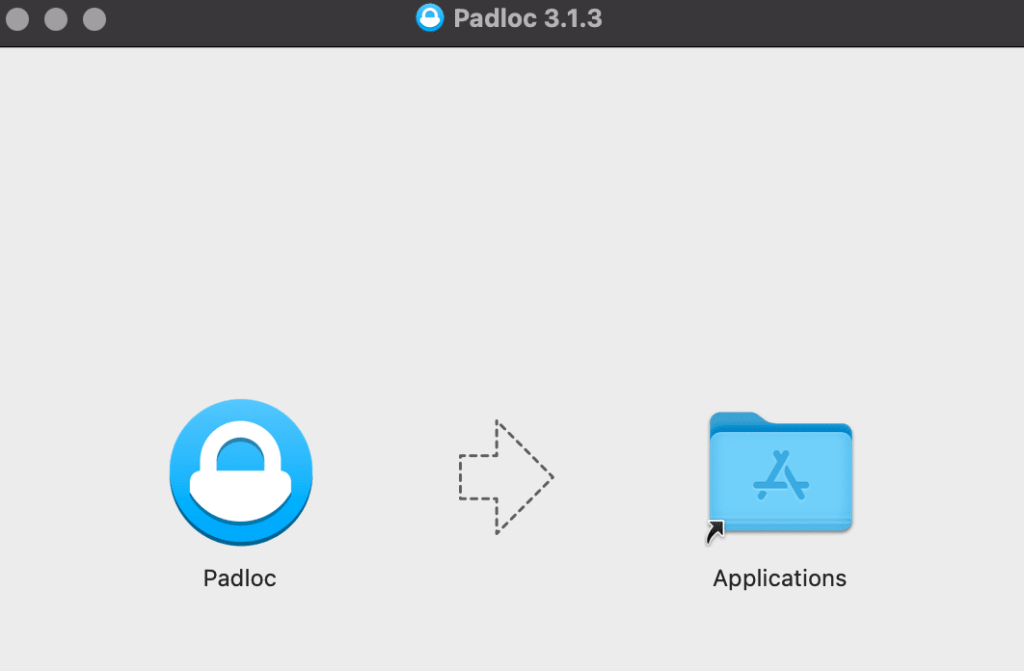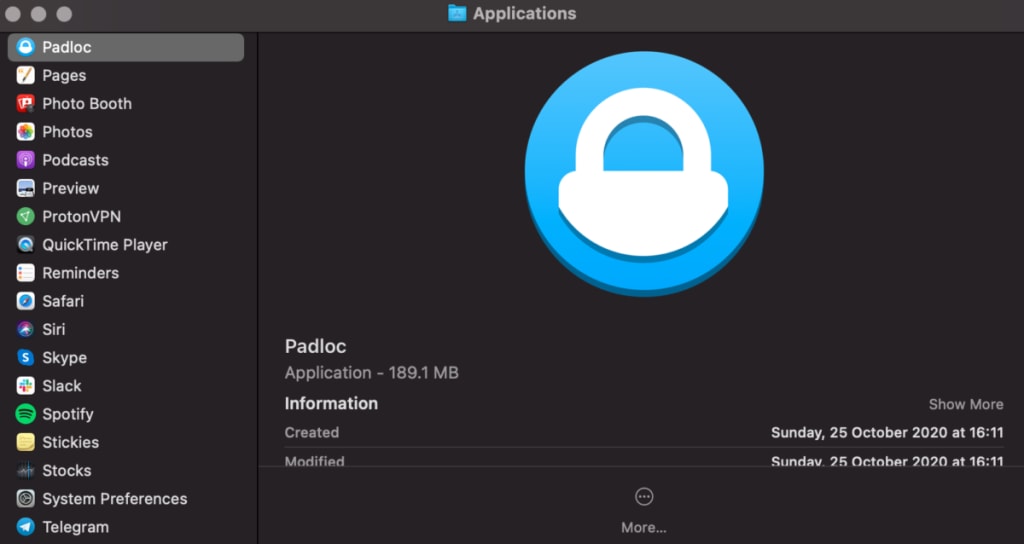Using Padloc with Proton Mail
Padloc is an open-source password manager that enables you to store passwords, credit card information, and other items. Padloc offers apps for Mac, Windows, Linux, iOS, and Android, as well as browser extensions for Chrome and Firefox.
This article shows you how to download Padloc and set up your Proton Mail login details on macOS and Firefox.
Downloading Padloc on macOS
- Download Padloc for macOS here(new window).
- Open the downloaded file. Click and drag the Padloc app into your Applications folder.
- Open the Padloc app from your Applications folder.
- You may see the following prompt when opening the app. Select Open.
- If you are an existing Padloc user, you may sign in to your account. If not, you can create a new account.
Saving your Proton Mail login credentials in Padloc
- Once you are logged in, you can create a new entry for your Proton Mail account by selecting the + button at the bottom right.
- Select Website / App and click Create.
- Name your new vault item. You can name it Proton Mail.
Enter your Proton Mail email address in the Username field and your password in the Password field. You can also generate a strong password by clicking on the dice button next to the Password field.
Enter the Proton Mail login page (https://account.proton.me/login) in the URL field.
Click Save when you are ready.
- Your Proton Mail login credentials are now saved as a vault entry in Padloc.
Using the Padloc Firefox browser extension
- Download the Padloc Firefox extension here(new window).
- Once you have added the Firefox browser extension, click on the Padloc icon at the top right. Log in to an existing account or create a new one.
- Once you are logged in, you can create a new vault entry within the browser extension by clicking on the + button at the bottom right.
- Select Website / App and click Create.
- Name your new vault item. You can name it Proton Mail.
Enter your Proton Mail email address in the Username field and your password in the Password field. You can also generate a strong password by clicking on the dice button next to the Password field.
Enter the Proton Mail login page (https://account.proton.me/login) in the URL field.
Click Save when you are ready.
- Your Proton Mail login credentials are now saved as a vault entry in Padloc.