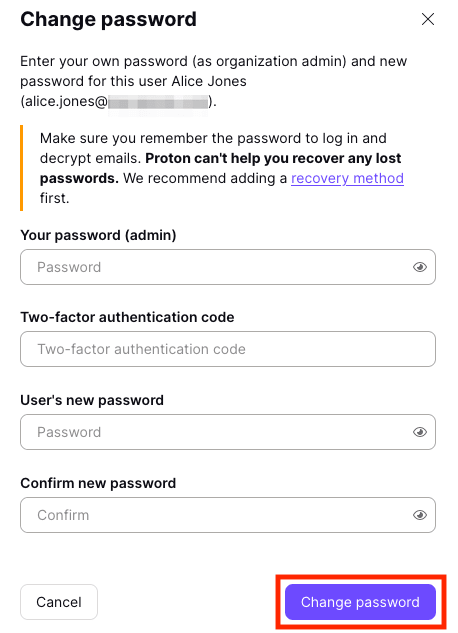How to change an organization user’s password
If you’re an administrator(new window) with a Proton for Business (or Visionary) account, you can change the password of users in your organization. You can only access and change passwords for organization users that are not private(new window).
To change a non-private user’s password:
1. Log in to your administrator account at mail.proton.me(new window) and go to Settings → All settings → Organization → Users and addresses.
2. Locate the user whose password you would like to change, click the ∨ arrow next to the Edit button in the Actions column next to their name, and select Sign in from the dropdown menu.
3. You will be asked to sign in to your administrator account again.
4. You are now signed in to the user’s account with restricted access rights. Go to Account → Account and password → Passwords and click the Change password button.
5. Enter your
- Administrator password
- Two-factor authentication (2FA) code (if used)
- User’s new password (and again to confirm in the Confirm new password box)
Click Change password when you’re done.
6. The user’s password is now changed. Click the user’s initials at the top right and select Sign out to sign out of their account.