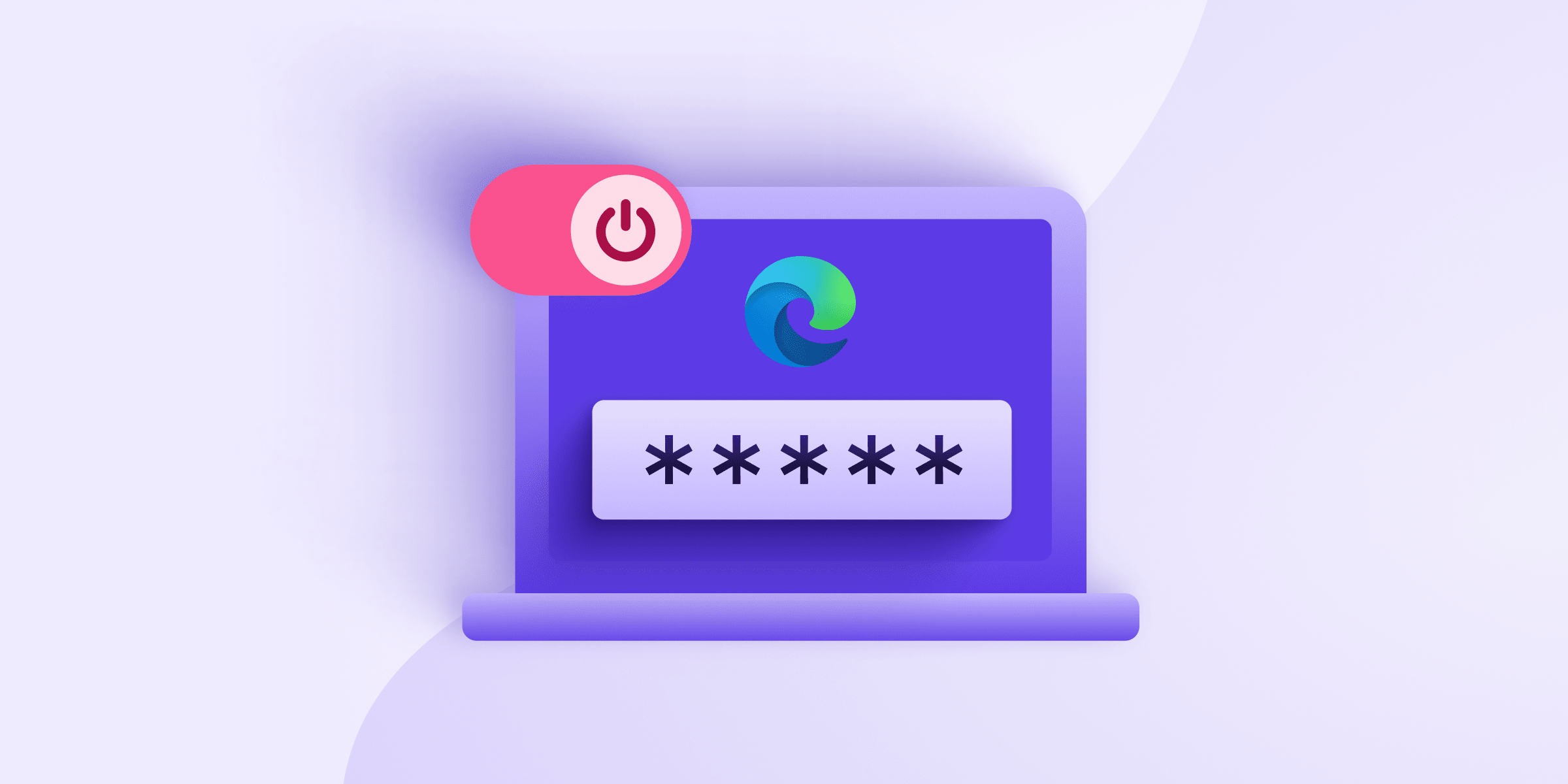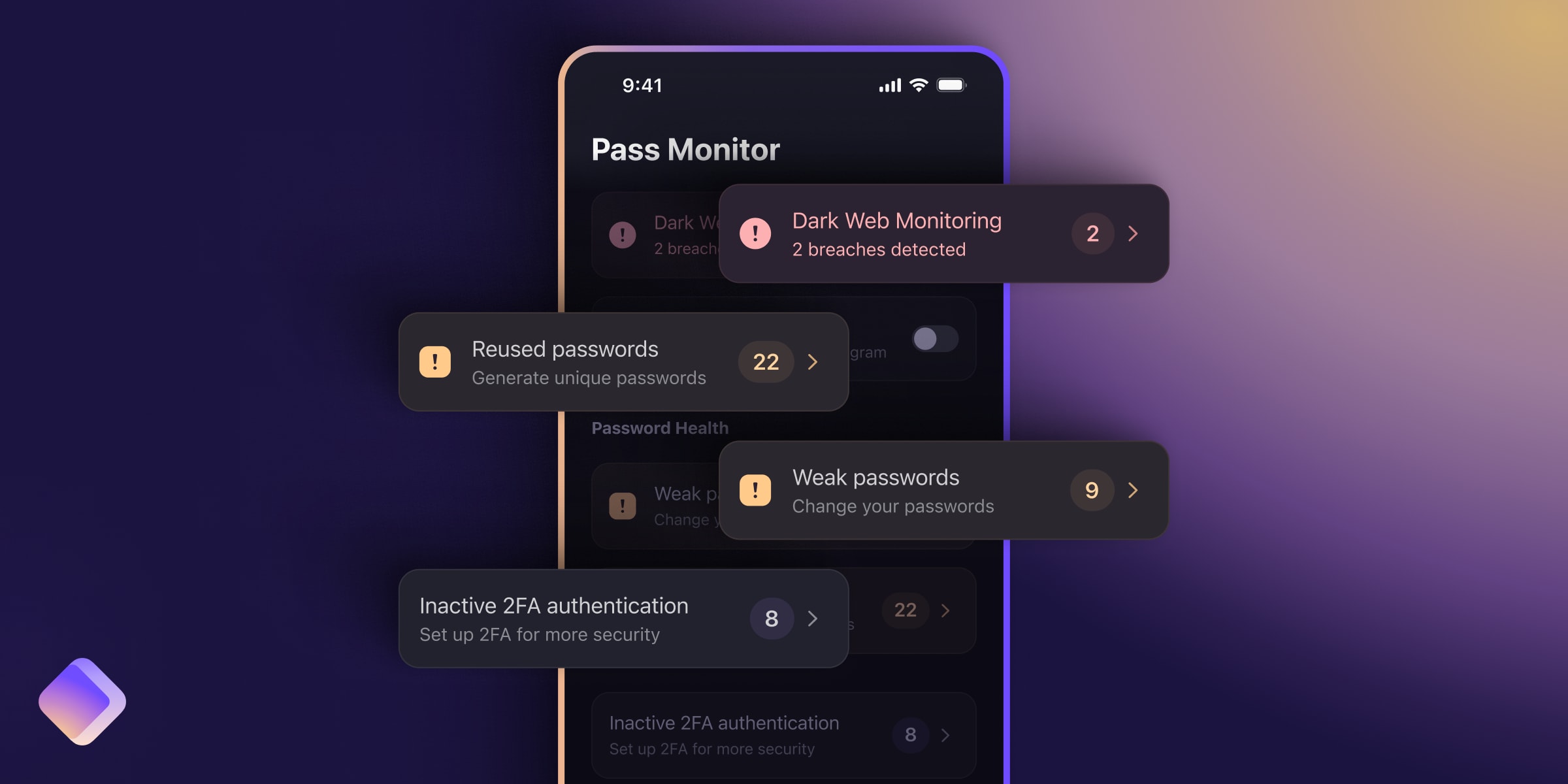The password manager built into Edge, Microsoft’s proprietary browser, has several significant limitations that make it a poor choice to use as your everyday password manager. As a result, we’ve put together a small guide on how to turn off the Edge password manager and replace it with a better one.
The process is simple and will take just a minute or two. The steps are below, but before we get to that, let’s take a slightly closer look at why you’d want to disable Edge password manager.
- Why turn off Edge password manager?
- How to turn off Edge password manager
- What to replace Edge password manager with?
Why turn off Edge password manager?
There are two main reasons why you might want to turn off the Microsoft Edge password manager: security and convenience. To put it simply, Edge’s is neither secure nor convenient as other password managers.
As we explain in our article on the safety of Microsoft Edge’s password manager, there are too many issues surrounding the way Microsoft approaches common issues. A good example is bugs, small coding issues that pop up in all software. Microsoft is famously lax(new window) at fixing bugs, taking months or even years to patch them.
An even bigger issue is that Microsoft Edge’s code is closed-source, meaning nobody except Microsoft engineers can see it. Generally speaking, open-source code is better as anybody can check it and thus make sure everything is working as it should. Using closed-source code limits who can detect and fix bugs, which likely contributes to Microsoft’s slower patch rate.
Edge password manager and quality of life
Security isn’t the Edge password manager’s only issue; it’s also not very useful. Like most built-in password managers — Google Chrome’s being a good example — it lacks the feature set offered by most standalone competitors. These include capabilities that turn a password manager from a memory aid into a powerful protection against the internet’s many dangers.
For example, Edge’s password manager only lets you store passwords. Other password managers also let you store credit card details, secure notes (great for important data like your social security number), and other sensitive information.
Another issue is that your passwords are trapped on the Edge browser, they don’t come with you if you switch browsers or devices. This means that to use an app on your phone or Firefox instead of Edge, you need to migrate your passwords into the new system. That’s a poor solution for your convenience and security, but it works great for Microsoft as a way of locking you into their ecosystem.
How to turn off Edge password manager
Thankfully, deleting Edge password manager, erasing your passwords, and replacing it with a better password manager is pretty easy. Here are the steps:
- Open Edge, click on the three horizontal dots → Settings.
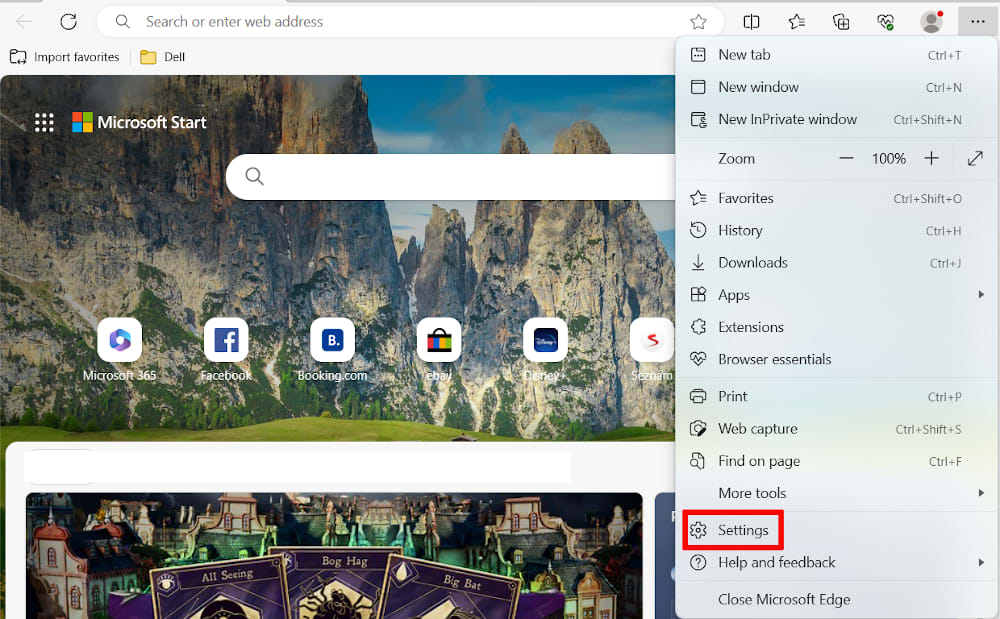
- In the next screen, go to the settings for Microsoft Wallet. There, choose Passwords.
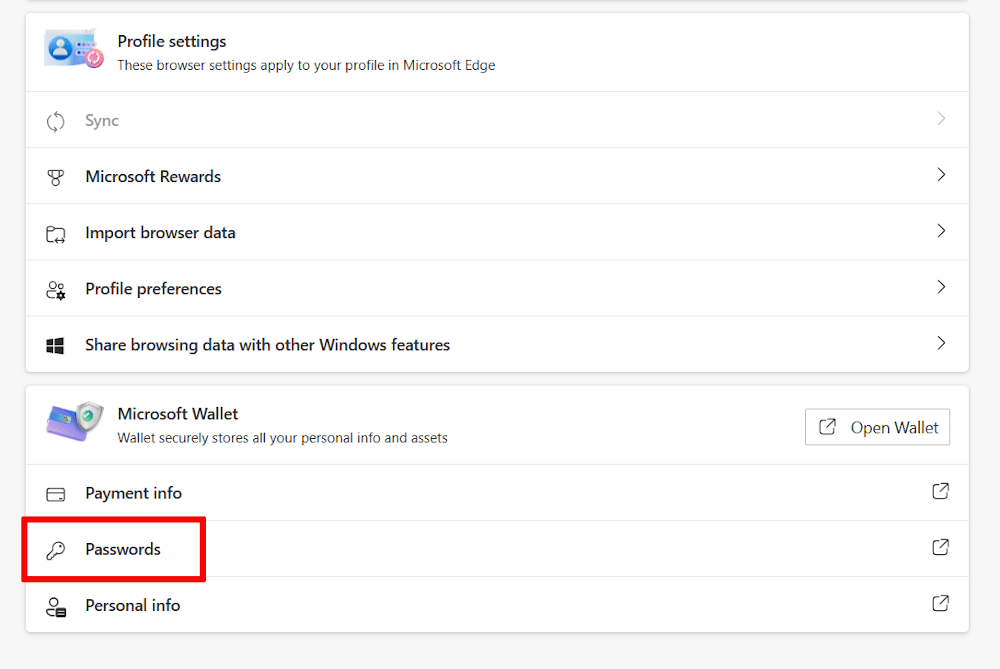
- In the next screen, click the three horizontal dots → Password settings.

- Click the toggle switch next to both Offer to save passwords and Autofill passwords to turn them off.
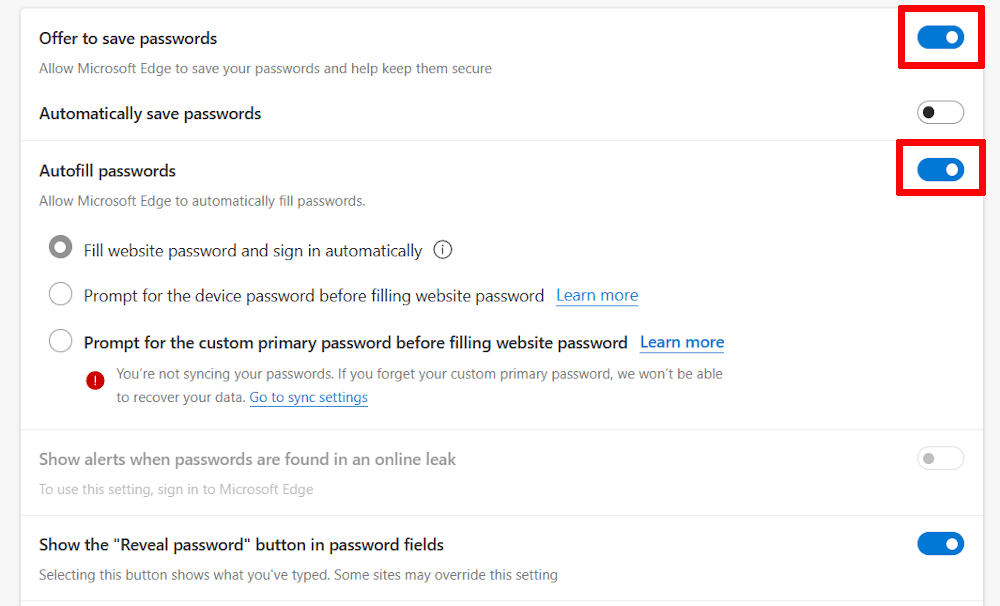
- If everything went right, this is what the new screen should look like:
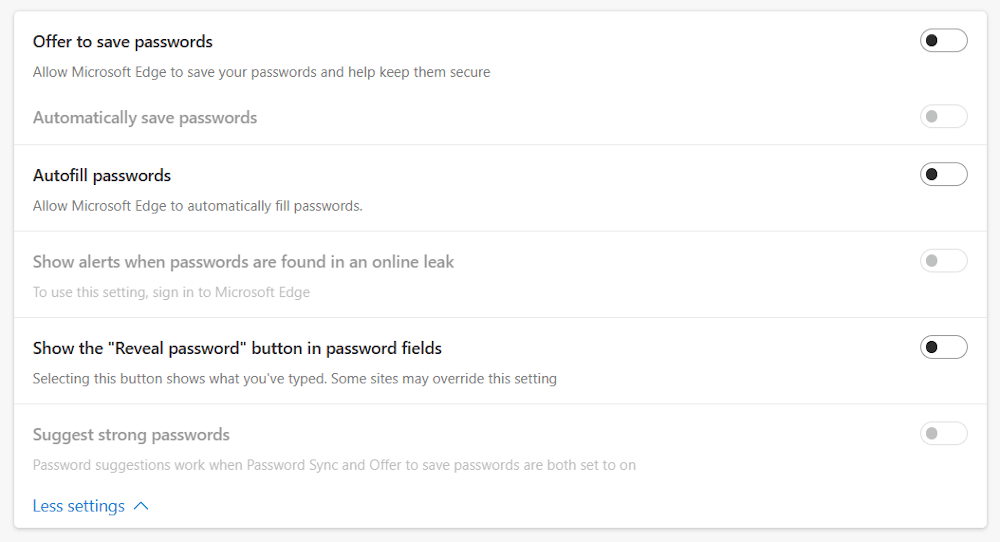
Remove saved passwords from Edge password manager
Following the above steps stops Microsoft Edge from annoying you with reminders about your passwords, but any passwords you saved on it are still stored in the browser. Generally speaking, we don’t recommend having more than one copy of your password database out there, so you may want to export your passwords and then delete them.
Doing so is as simple as going to the overview screen from step 3 above, selecting all your passwords, and hitting the Delete button.
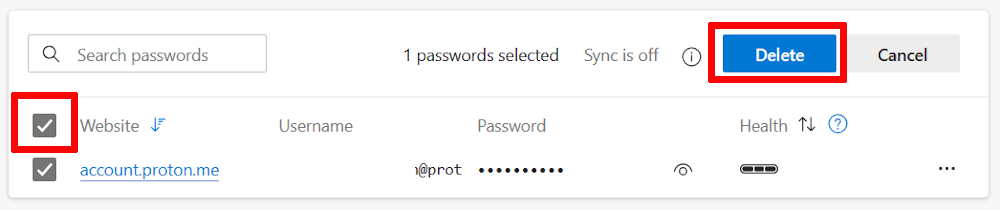
This will remove all your saved usernames and passwords from Microsoft Edge and your Microsoft account. Of course, this leaves you with the question of what to replace Microsoft Edge password manager with.
What to replace the Edge password manager with?
Password managers are too important — and useful — to get rid of them altogether. When you get rid of Edge password manager, you need to find one that offers better functionality and security.
We developed Proton Pass for those exact reasons. Not only does it offer a complete package of basic features (generating secure passwords, autofill, saving credit card details, creating secure notes, and plenty more), it also helps you protect your online identity with several unique features.
First and foremost are hide-my-email aliases. These are email addresses that you can use to create new online accounts. They feed back to your inbox but hide your real email address from whatever service you’re using, placing a barrier that makes you harder to track. You can also shut down an alias if a service you use suffers a data breach, making recovery much faster and simpler.
Proton Pass also has built-in support for two-factor authentication, making this vital security feature more accessible to everybody. Not only does Proton Pass protect your passwords, it makes the entire secure login process much simpler.
More important than any feature though is the knowledge that with Proton, you’re using a service that cares about your data. Founded to protect our community’s information, we’re one of the few tech companies out there that is entirely community supported. This means that we’re not beholden to Big Tech, venture capitalists, or other vested interests and can put you and your privacy first.
Our vision of the web is one that isn’t fueled by siphoning off personal data and where everybody gets private access to the internet without Big Tech acting as a gatekeeper. If that sounds like something you’d want to be a part of, join us by creating a free Proton Pass account.