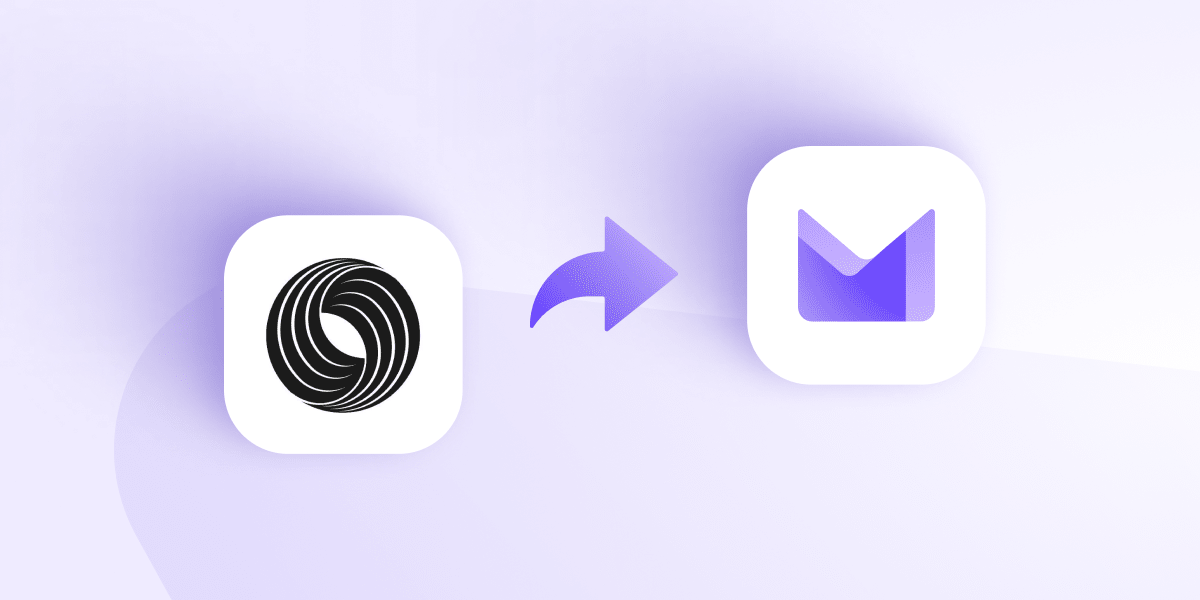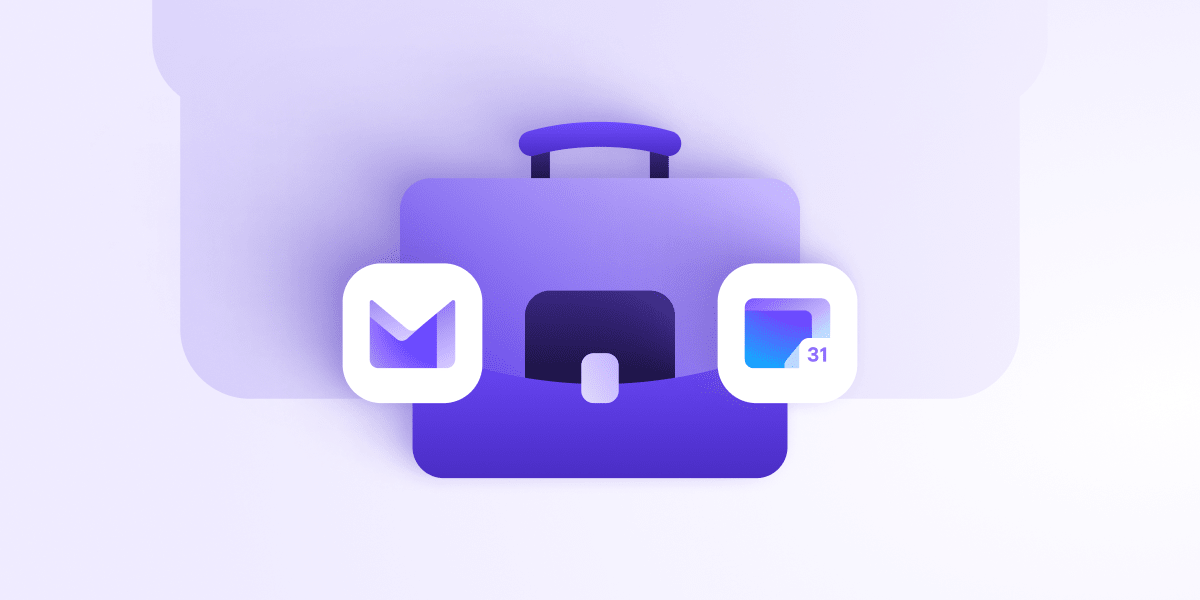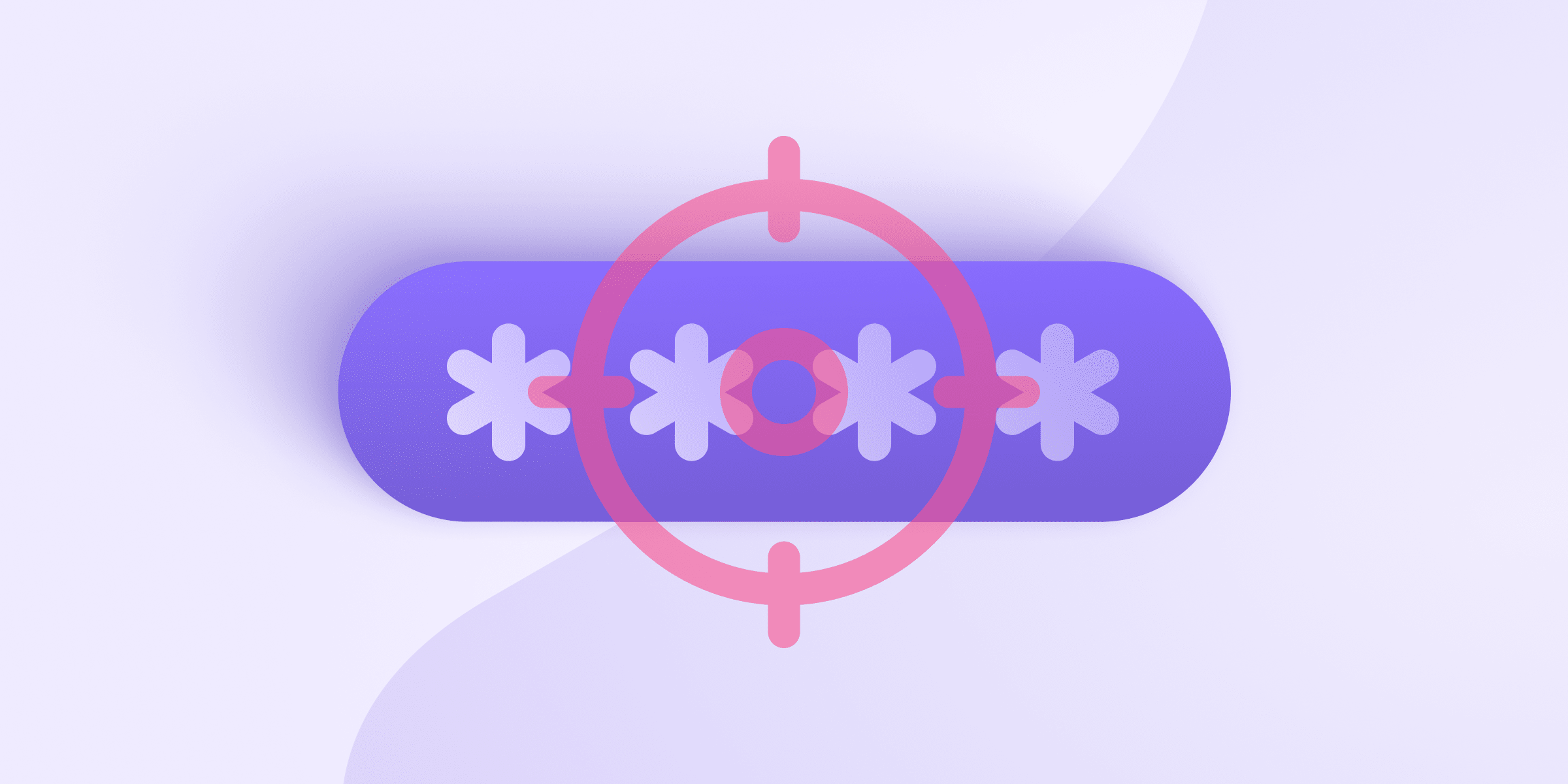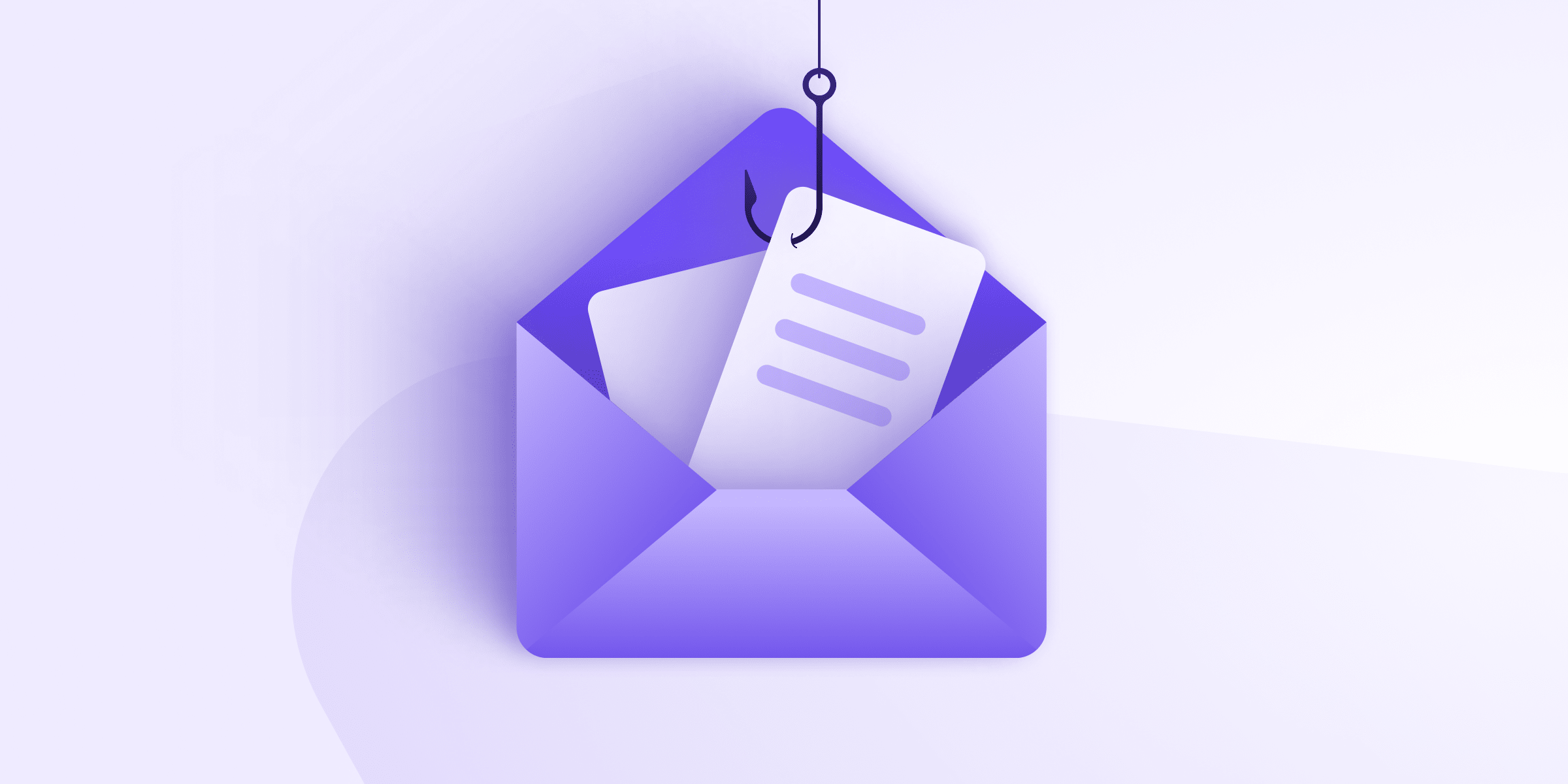Skiff is dead. On Feb. 9, the email company Skiff announced it was being bought by Notion. Many Skiff customers have been shocked by this news, as their inboxes have been sold out from under them.
Skiff gave people six months to export their data before the products are killed off. The company states that Skiff accounts won’t be converted into Notion accounts. Instead, the service will be simply shut down.
The good news is that it’s easy to maintain your encrypted email service, privacy calendar, and secure cloud storage by switching to Proton, a community-funded and open source provider founded a decade ago by scientists who met at CERN(new window). This article explains how to export all your data from Skiff to Proton.
But first, if you don’t already have a Proton Account you can create one for free. While a Free plan should cover most needs, you can also upgrade(new window) if you need more storage, custom email domains, or extra support. Your subscription ensures Proton remains community-supported and free for all. Plus, all new subscriptions come with a 30-day money-back guarantee for a worry-free migration.
- How to migrate emails from Skiff Mail to Proton Mail
- How to migrate files from Skiff Drive to Proton Drive
- How to migrate contacts from Skiff Contacts to Proton Contacts
- How to migrate calendars from Skiff Calendar to Proton Calendar
- Further tips to make the transition easier
- Final thoughts on protecting your personal data
How to migrate emails from Skiff Mail to Proton Mail
The best way to transfer your emails from Skiff to Proton is to export them as EML files and then import these files to your Proton Account using the Proton Mail Import-Export app.
Export your emails from Skiff Mail
- Log in to your account at https://app.skiff.com/mail/inbox(new window).
- Click on the check box next to the emails you want to export. If you want to export all your emails, click the checkbox in the top left.

- Right click on any selected email and click Export.

- The emails will be downloaded to your device.
Import your emails to Proton Mail
To import emails to Proton Mail, visit our support article How to import emails using the Import-Export app(new window) and follow the instructions for “Import local files”. You will need to download the Import-Export app for your device.
Note: Some emails may fail to import because of incorrect date-time formats. This appears to happen mostly with emails sent from “Skiff Updates”. You can check which ones they are by clicking the View errors button on the Import summary page in the Import-Export app.
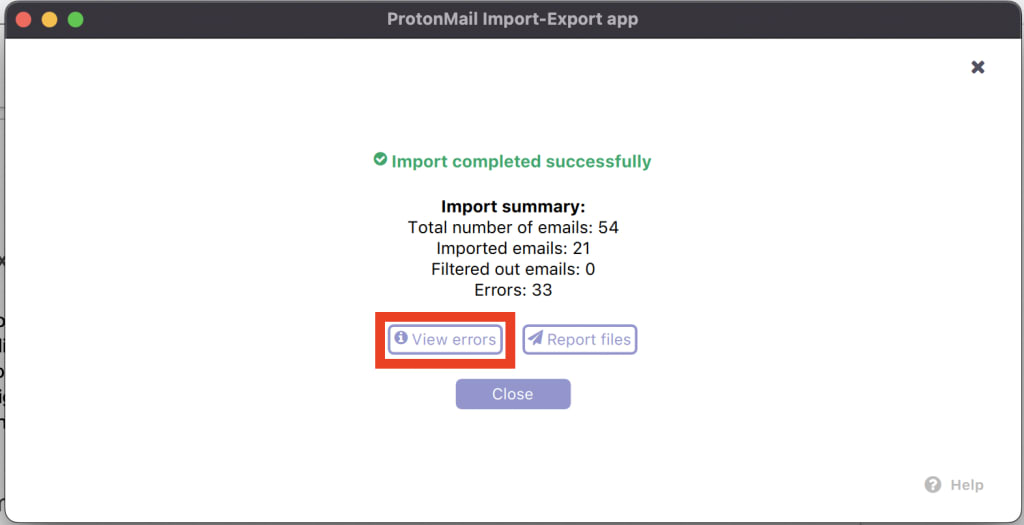
If you have important emails that failed to import or you have thousands of Skiff emails, you can use Proton Mail Bridge to import them. Bridge can also import MBOX files, which means you could use Skiff’s built-in export function here(new window). Learn more about using Bridge for import here(new window).
How to migrate files from Skiff Drive to Proton Drive
Migrating your files is as simple as downloading them to your device and uploading them to your Proton Drive.
Export files from Skiff Drive
- Log in to the Skiff Drive web app at https://app.skiff.com/drive(new window).
- Select the files you want to download.
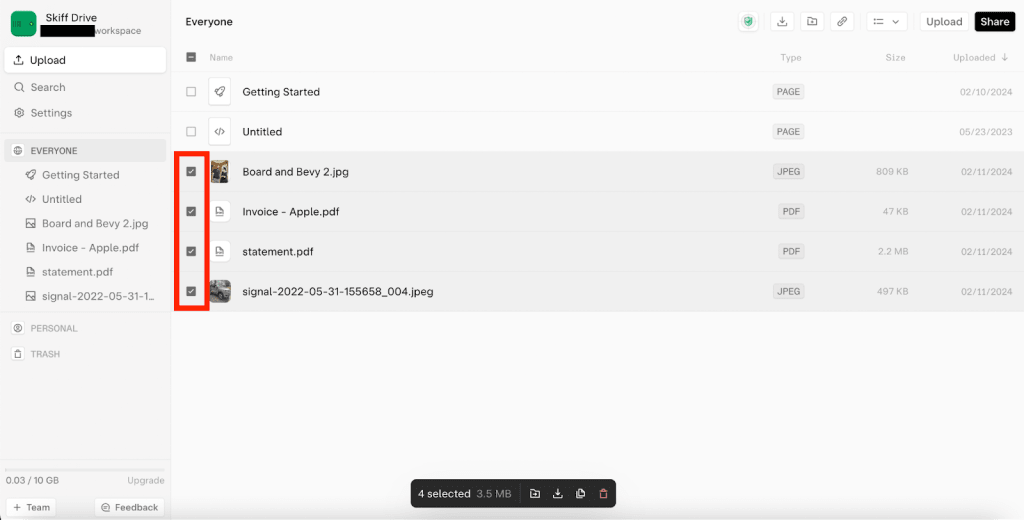
- Click Export.
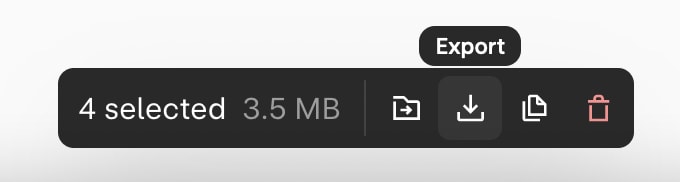
Upload your files to Proton Drive
- Go to https://drive.proton.me(new window) and log in to your Proton Account.
- Drag and drop your files into your Proton Drive or click New and select them from your hard drive.
For more detailed instructions visit our article on How to use Proton Drive for web(new window).
How to migrate contacts from Skiff Contacts to Proton Contacts
Proton Contacts protects the privacy of your contacts with end-to-end encryption. You can download your Skiff contacts to your device and then upload them securely to Proton.
Export contacts from Skiff
- Go to https://app.skiff.com/mail?settingTab=export(new window) and click Export next to Contacts.
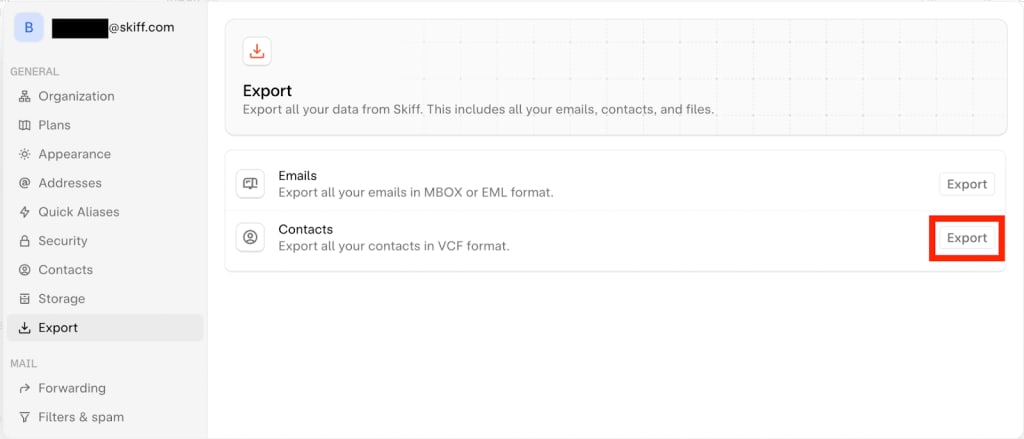
- Contacts will be downloaded to your device as VCF files to a parent ZIP folder.
Import contacts to Proton Contacts
You can easily upload your contacts to Proton by following the instructions on Adding and importing contacts in Proton Contacts(new window).
How to migrate calendars from Skiff Calendar to Proton Calendar
Proton Calendar is a private and open source calendar that encrypts your events and sensitive metadata. You can migrate your calendars from Skiff to Proton, preserving end-to-end encryption.
Export your calendars from Skiff Calendar
- Go to https://app.skiff.com/calendar/?settingTab=export(new window) and click Export next to Calendar.
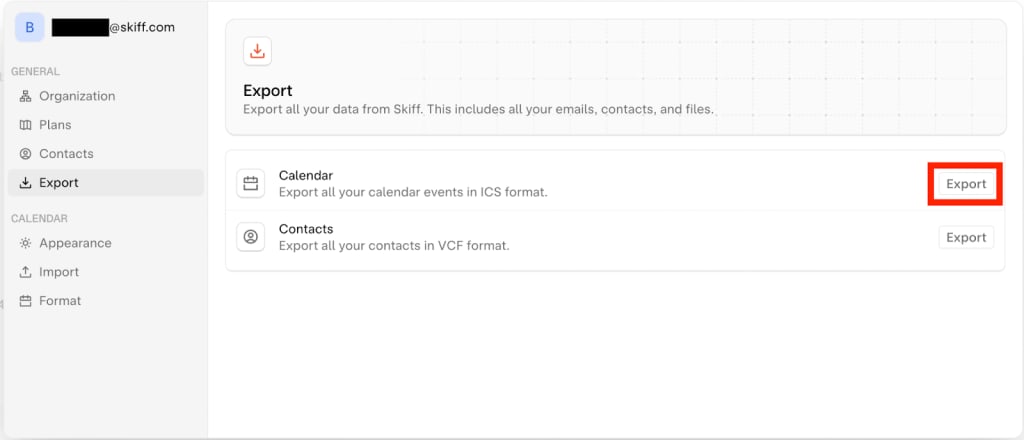
- Your calendars will be downloaded in ICS format.
Import your calendars to Proton Calendar
You can easily upload your calendars to Proton Calendar by following the instructions at How to import a calendar to Proton Calendar(new window).
Further tips to make the transition easier
Now that your data is migrated, you might want to complete a few more tasks to smooth the transition to Proton.
Set up automatic forwarding to your Proton Mail address
If you don’t plan to delete your Skiff account right away and want to have any incoming emails forwarded to your Proton Mail address, you can set up automatic forwarding in Skiff.
- Navigate to https://app.skiff.com/mail/inbox?settingTab=forwarding(new window).
- Click Add
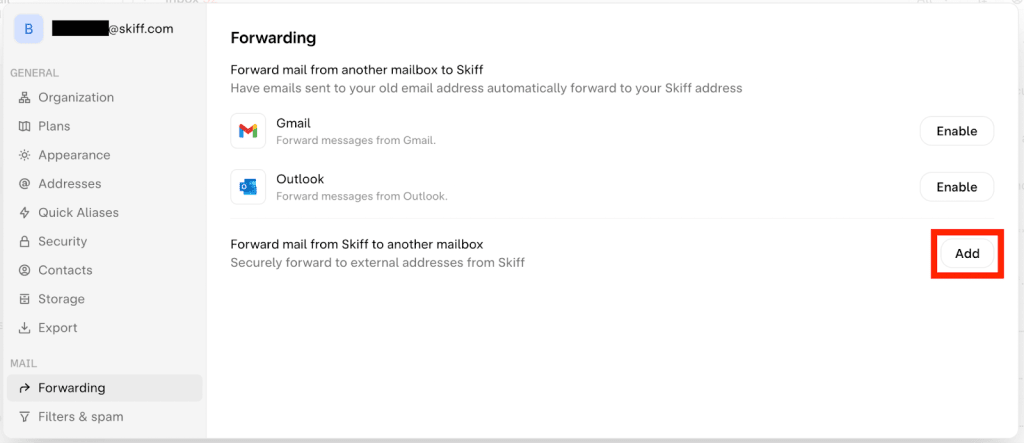
- Re-enter your password and click Confirm.
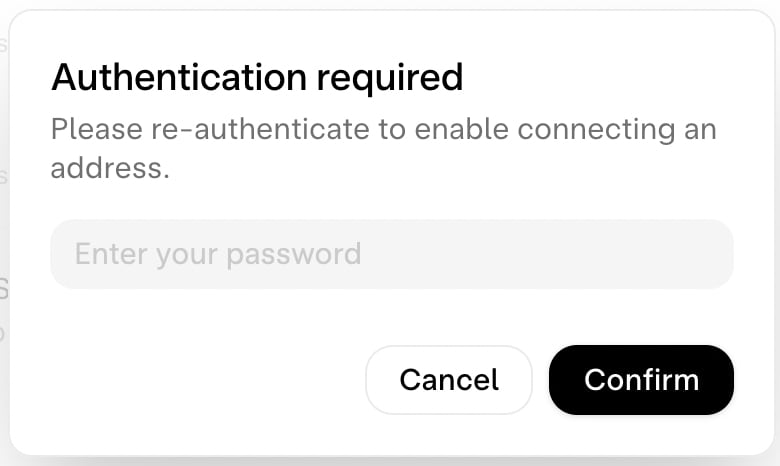
- Add your Proton Mail email address and click Continue. (The example below shows a custom domain. We show how to get a custom domain in Proton Mail below.)
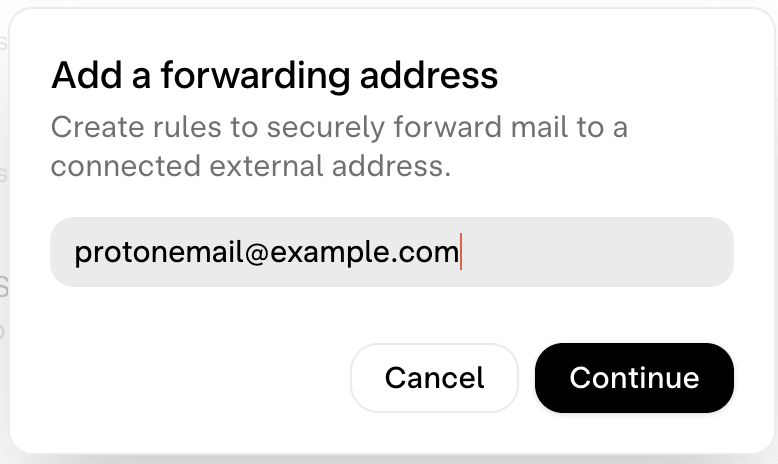
- Verify the external email address by clicking Verify in the email sent to the address.
Transfer your custom domain to Proton Mail
If you purchased a custom domain from Skiff, you can transfer it to Proton Mail.
Here are the steps to switch your hosting provider away from Skiff and then adding your custom domain to Proton Mail. (Note: This only applies to domains purchased from Skiff, and transfers can take up to seven days, the company states.)
- Go to https://app.skiff.com/mail/inbox?settingTab=custom+domains(new window).
- On the selected domain, click the “…” button then Transfer domain.
- If your domain was purchased more than 60 days ago, copy the authorization code into a hosting provider of your choice, such as Namecheap or Cloudflare.
- If you purchased your domain from Skiff less than 60 days ago, create a GoDaddy account(new window) and enter the account’s email address into the input field. Your domain will be transferred to the account, upon Skiff’s confirmation.
- Once your domain name is transferred, you can then add it to your Proton Mail account by following the steps in our article How to use a custom domain with Proton Mail(new window).
Ask for a refund
It’s also possible to ask Skiff for a refund if you have a balance on your account. You should migrate your data before requesting the refund to be sure you don’t lose access to premium features before getting your data out.
Here’s how to get a refund, according to Skiff:
- Open Skiff Mail, Calendar, Pages, or Drive and click send feedback in the left sidebar.
- Choose Billing as your category and input your refund request.
- Click Send and you will receive a ticket number.
Delete your Skiff account
When you’re completely sure you don’t need your Skiff account anymore, you can delete your account and wipe your data off their servers.
- Go to https://app.skiff.com/mail/inbox?settingTab=security(new window) while logged in to your account.
- Scroll down to the bottom and click Delete.
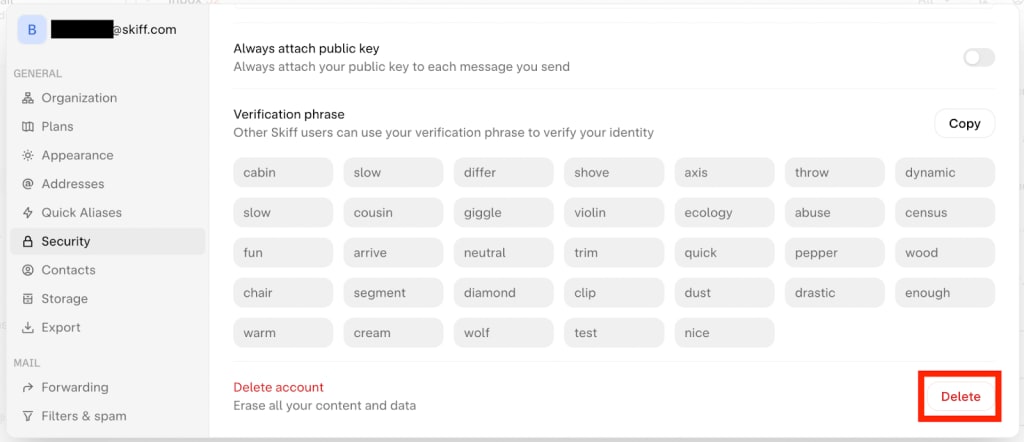
- You will be asked to re-enter your Skiff password. Then click Confirm.
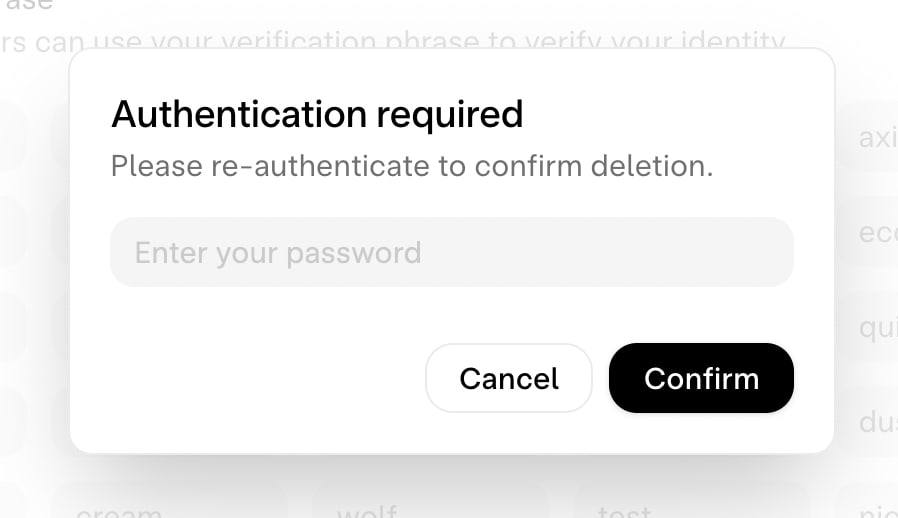
Final thoughts on protecting your personal data
The debacle Skiff’s users are facing illustrates a crucial point when it comes to privacy and security. Encryption implementations are important, yet they must be examined alongside many other considerations when choosing a privacy-focused platform for your data.
At Proton, we protect your privacy and security on multiple fronts and have carefully considered each:
- Technology and encryption — Proton is built with end-to-end encryption as a starting point for all our services, and we’re constantly adding new account security features too. Learn about Proton security.(new window)
- Privacy policy(new window) — We collect as little data about you as possible.
- Legal jurisdiction — Proton is based in Switzerland(new window), so your data is protected by strict privacy laws and outside of US and EU jurisdiction.
- Transparency — All Proton apps are independently audited and open source(new window), so anyone can verify our code works the way we claim.
- Anti-censorship — Since many Proton users live in places hostile to privacy, we have invested heavily in anti-censorship tools(new window) to make sure you can always connect to our services.
- Scalability — Proton is continually adding new products and features(new window) to meet the needs of our growing community. Over 100 million people(new window) are already using Proton.
- Business model — Proton is entirely funded by our community(new window), not venture capital investors, so our interests are aligned with yours. (See this comment(new window) from our CEO to understand why Proton isn’t going to end up like Skiff.)
Many companies may claim they care about your privacy, but their actions say otherwise (a marketing tactic known as privacy washing(new window)). Skiff claims “our commitment to privacy and security is unchanged”, but this cannot possibly be true considering the way Notion services work. Notion collects(new window) vast amounts of data, is not end-to-end encrypted (so Notion employees can read all your documents), is not open source, allows advertising, allows third-party analytics, allows third-party tracking cookies, and more. Notion even states, “We may obtain information about you from other sources.”
It’s crucial to check under the hood before trusting a company with your personal data. We created Proton to help make that decision easier for more people. Learn more about our impact.(new window)