How to upgrade or downgrade your Proton plan
You can upgrade or downgrade your Proton plan(new window) anytime. If you downgrade your Proton Mail, Drive, Pass, Unlimited, Family, or Proton for Business plan, prorated account credits(new window) are added to your account. If you downgrade your Proton VPN plan, the plan will stay active for its duration, but won’t auto-renew when it finishes.
If you upgrade your plan, any existing account credits will be applied towards it, or you can make a new payment.
In this article, we explain:
How to upgrade your Proton Free plan
How to upgrade your Proton paid plan
How to downgrade your Proton plan
Things to keep in mind when downgrading
How to upgrade your Proton Free plan
1. Log in to your Proton Account at account.proton.me and click the Upgrade button at the top right.
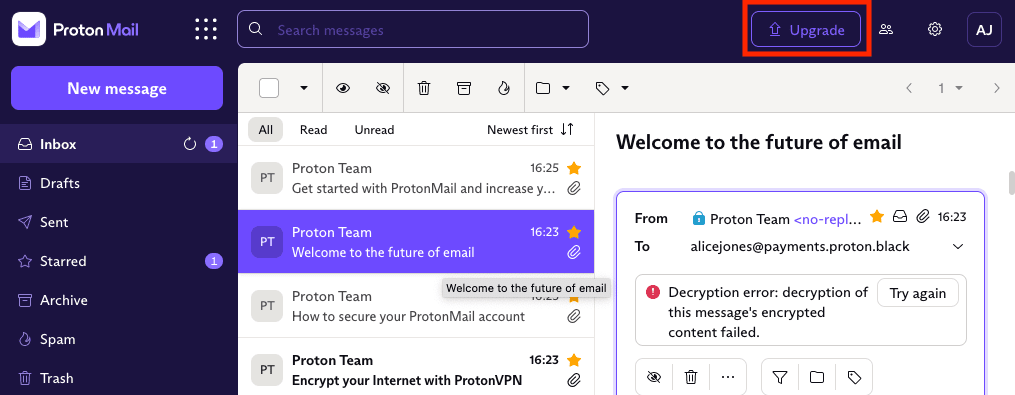
2. Select:
- For individual or business
- Subscription period (1 month, 12 months, or 24 months)
- Currency
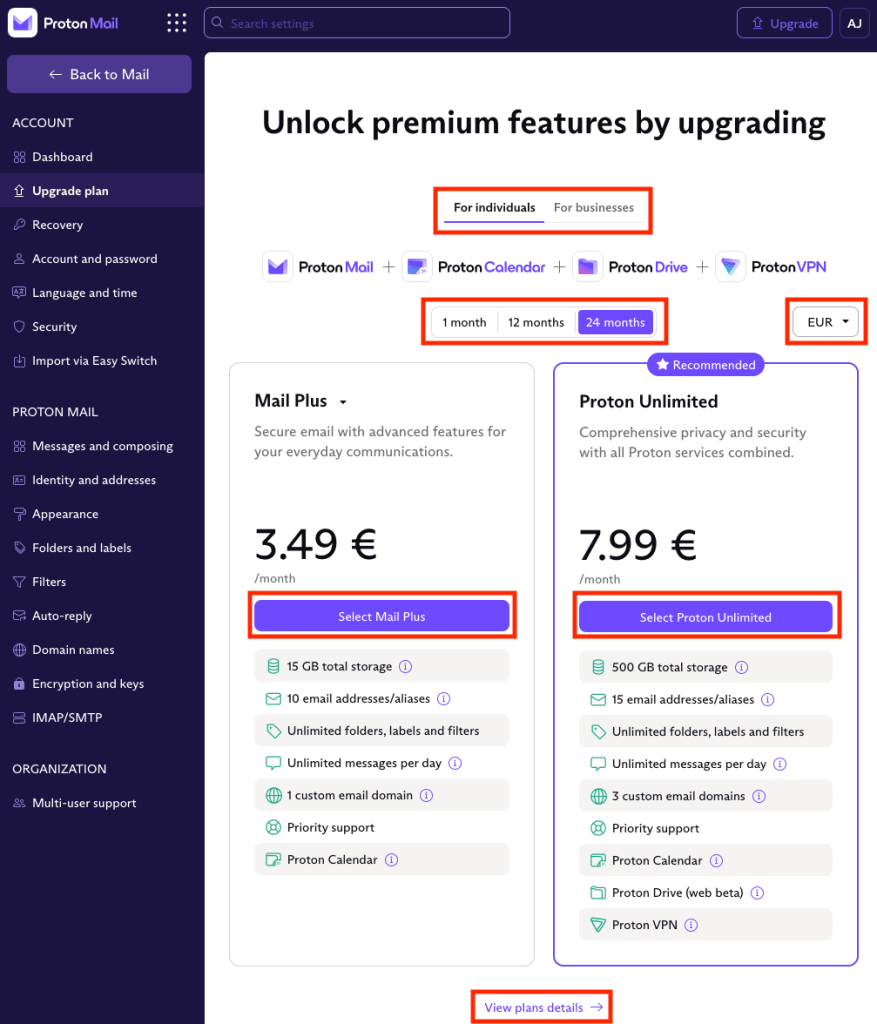
3. Click Select… on the plan you want and continue to the checkout (skip to step 6), or click View plans details to compare all options.
4. Select:
- For individual or business
- Subscription period (1 month, 12 months, or 24 months)
- Currency
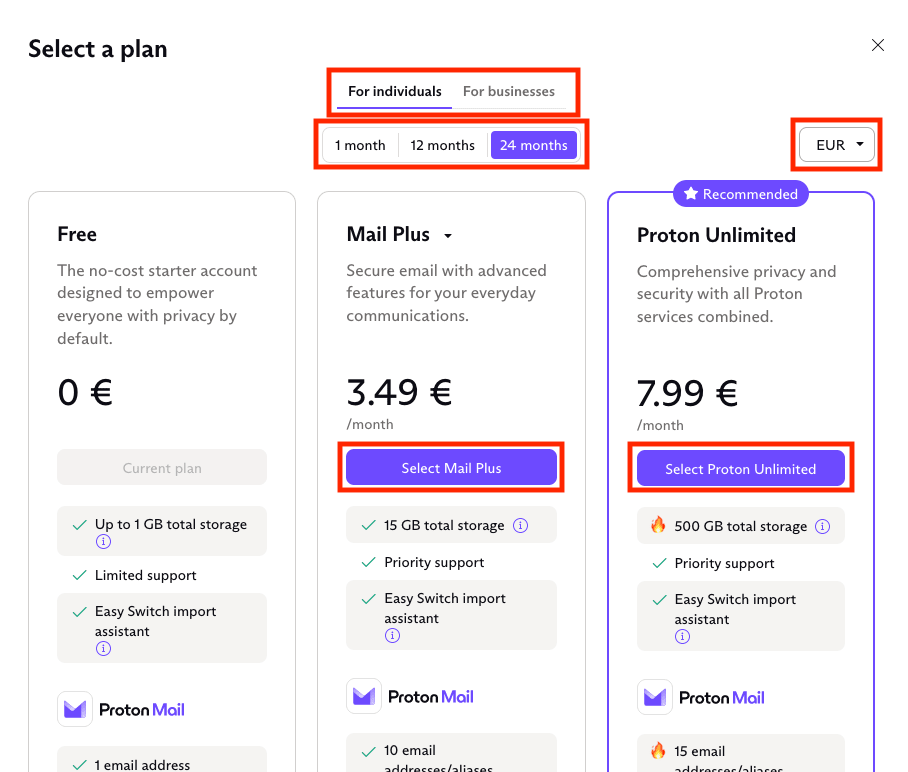
5. Click the Select… button on the plan you want to upgrade to.
6. Choose your subscription period and payment method and enter your payment details.
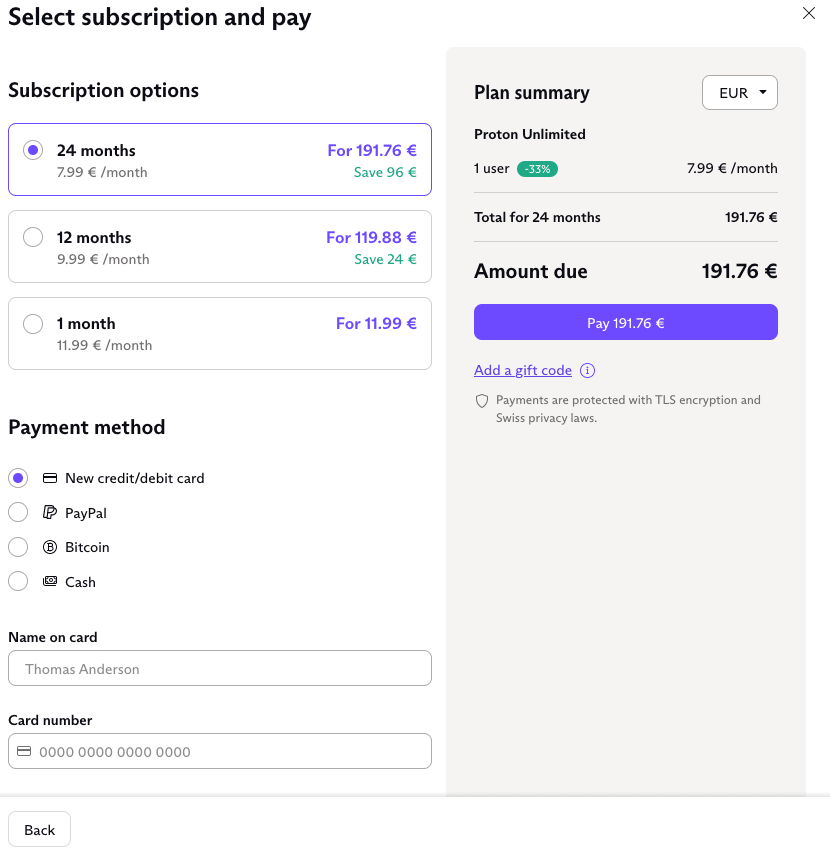
7. Check your Payment summary and click Pay… to complete your upgrade.
If you would like to use Bitcoin, learn more about how to pay with Bitcoin(new window).
If you would prefer to pay by cash, check our payments options page for details.
How to upgrade your Proton paid plan
1. Log in to your Proton Account at account.proton.me and click Settings → All settings → Dashboard → Your plan.
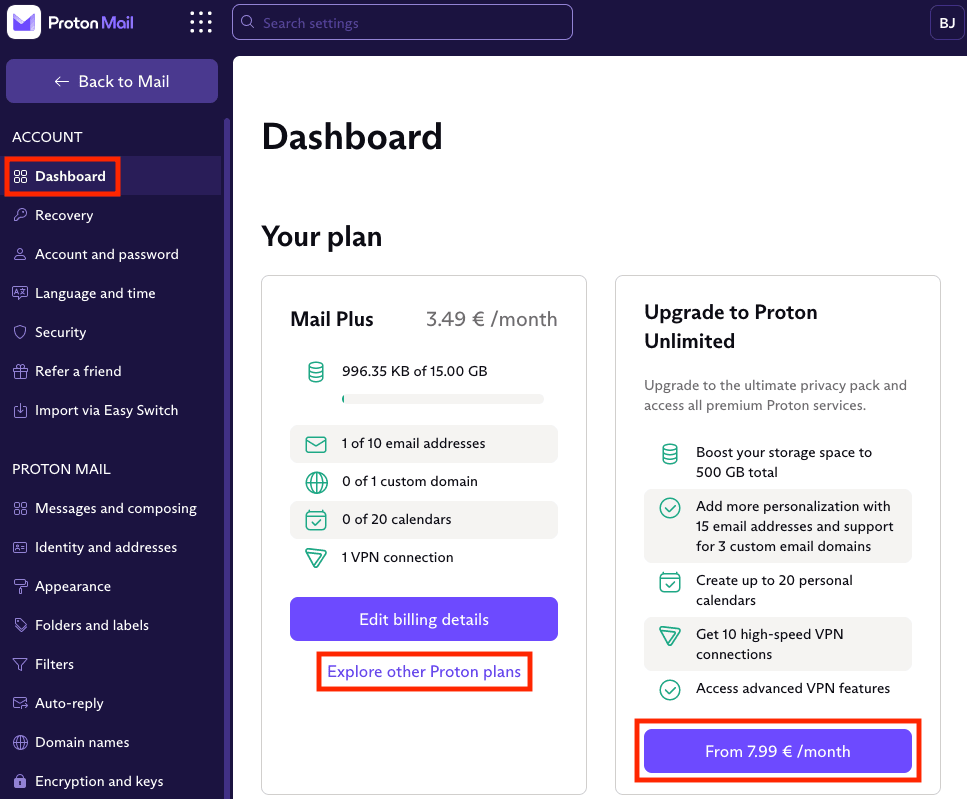
2. Click From [price]/month to choose the recommended plan and continue to the checkout (skip to step 5.), or select Explore other Proton plans to compare all options.
3. Select:
- For individual or business
- Subscription period (1 month, 12 months, or 24 months)
- Currency
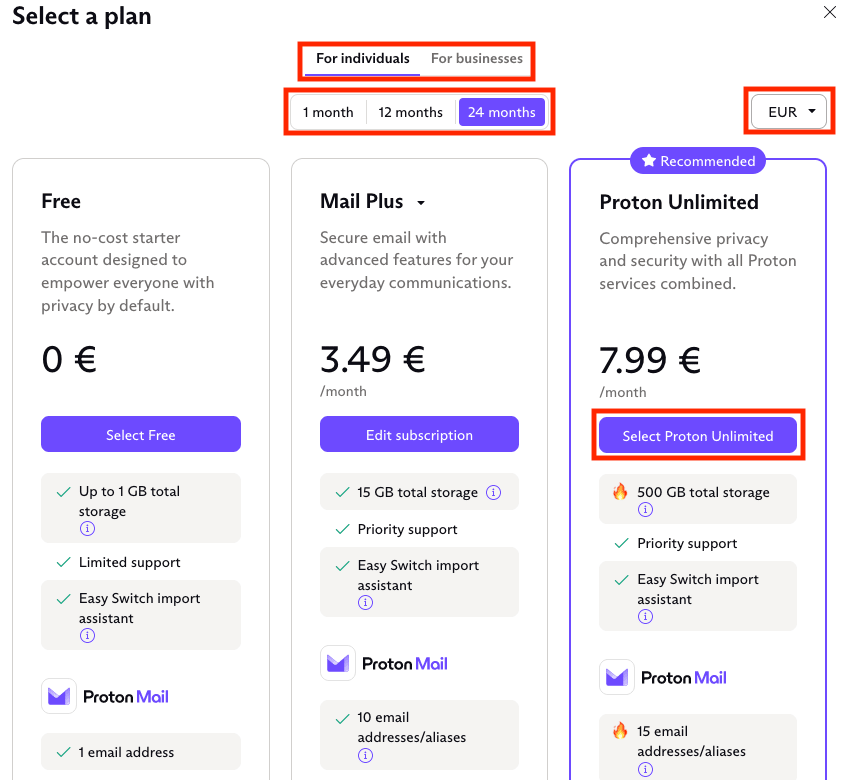
4. Click the Select… button on the plan you want to upgrade to.
5. Choose your subscription period and payment method and enter your payment details.
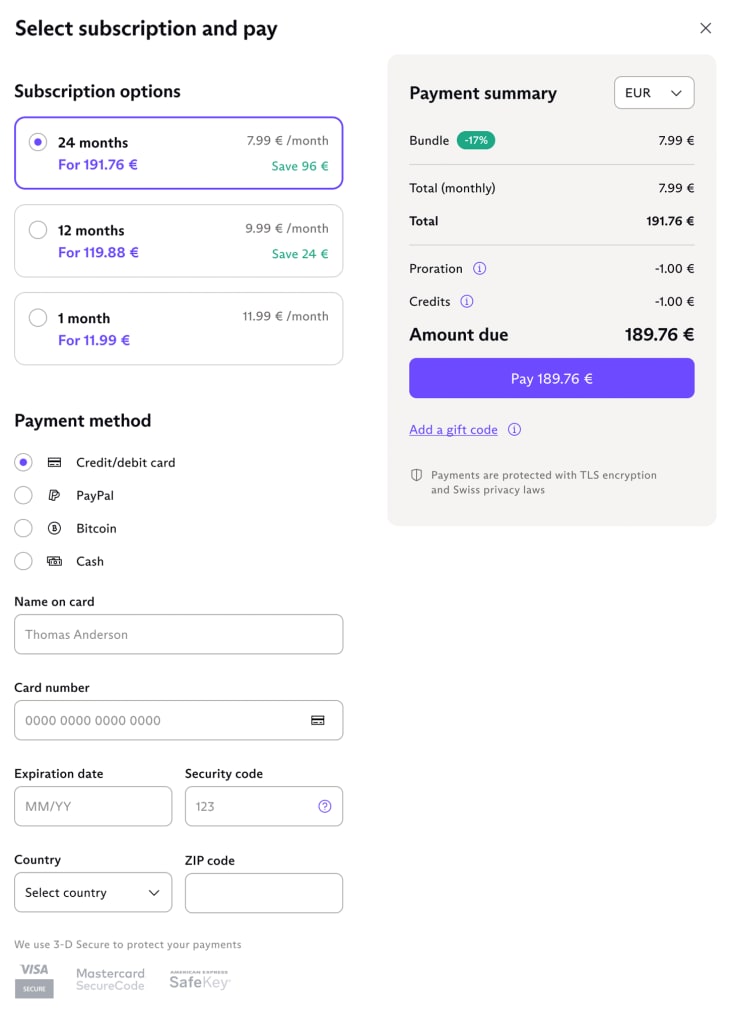
6. Check your Payment summary and click Pay… to complete your upgrade.
How to downgrade your Proton plan
1. Log in to your Proton Account at account.proton.me and click Settings → All settings → Dashboard → Your plan. Click Explore other Proton plans.
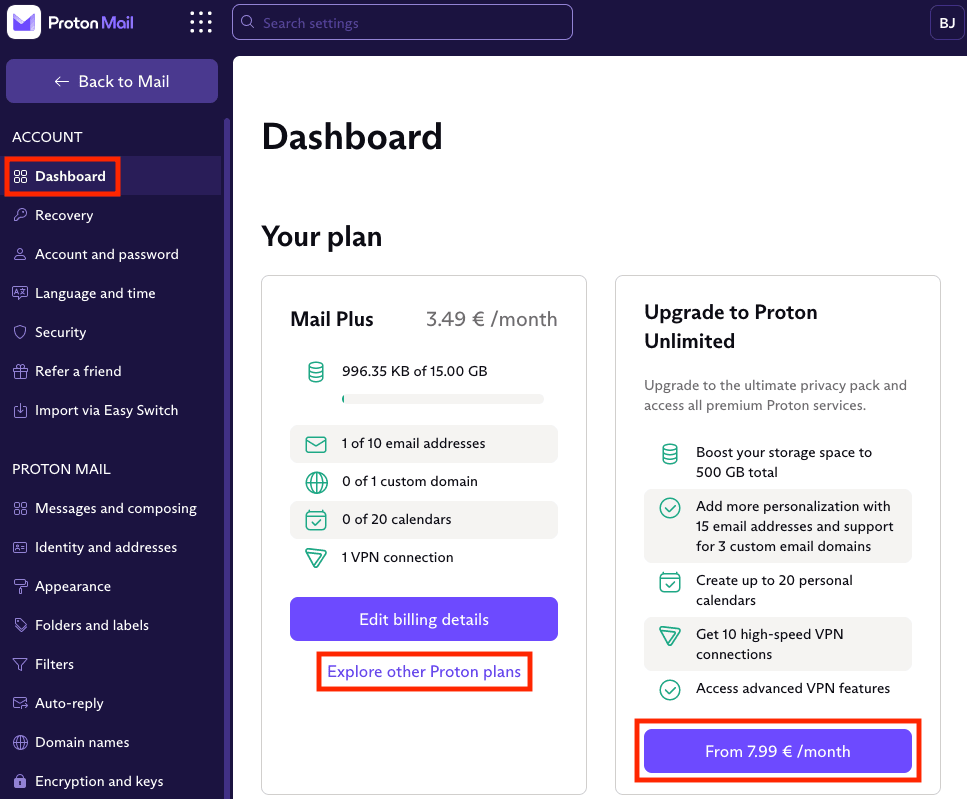
2. Select:
- For individual or business
- Subscription period (1 month, 12 months, or 24 months)
- Currency
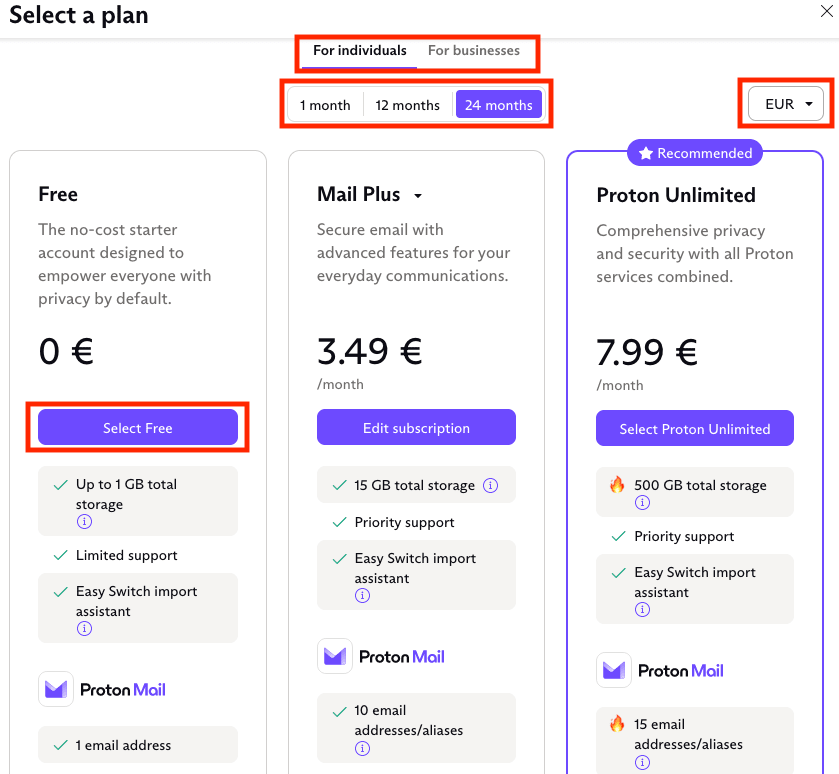
3. Click the Select… button on the plan you want to downgrade to.
4. If you’re downgrading to another paid plan, choose your subscription period and payment method and enter your payment details.
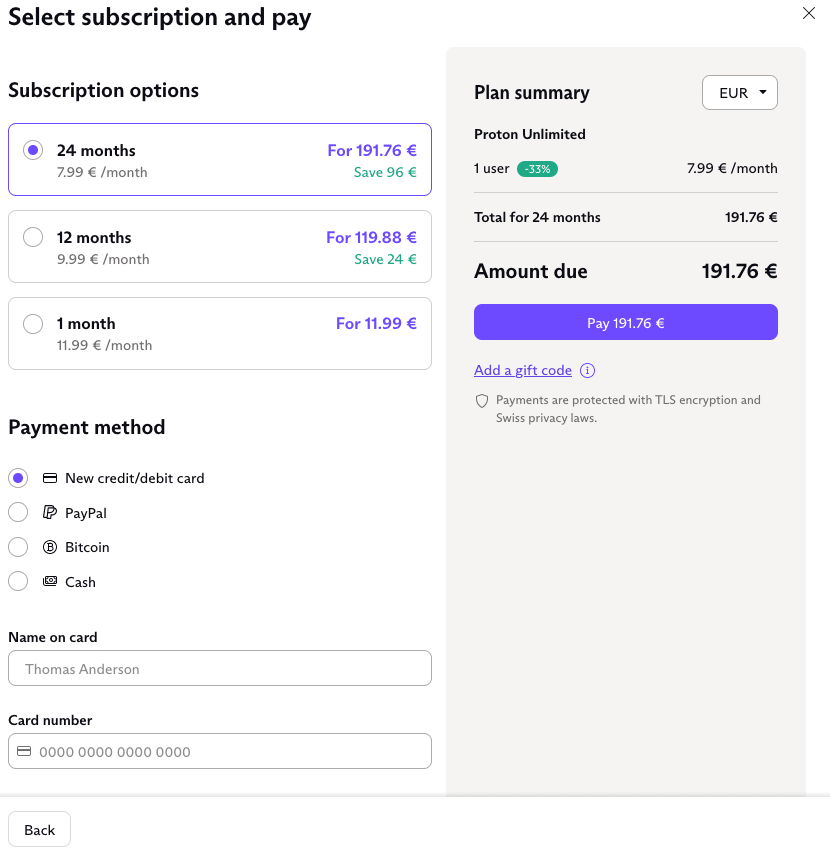
5. Check your Plan summary and click Pay… to complete your downgrade.
If you are switching to Proton Free, you’ll be asked to Confirm your choice. Note: This action will be implemented immediately, and your subscription plan will be downgraded to Proton Free.
Things to keep in mind when downgrading
Before you downgrade your plan, you should ensure that your account configuration matches the specification of the new plan you’re downgrading to.
For example, Proton Free comes with only 500 MB of Mail storage (or 1 GB if you previously had a Proton Free plan and completed your get started actions(new window))
Proton Mail
Make sure any custom domains and addresses are disabled to match the limits of your new plan.
If you fail to do this, organization users and custom domains will be immediately removed from your account. Additional addresses belonging to your admin account will also be disabled.
To disable custom domains:
1. Log in to your Proton Account at account.proton.me and click Settings → All settings → Organization → Domain names.
2. In the Actions column next to each domain name you want to disable, select Delete from the dropdown menu.
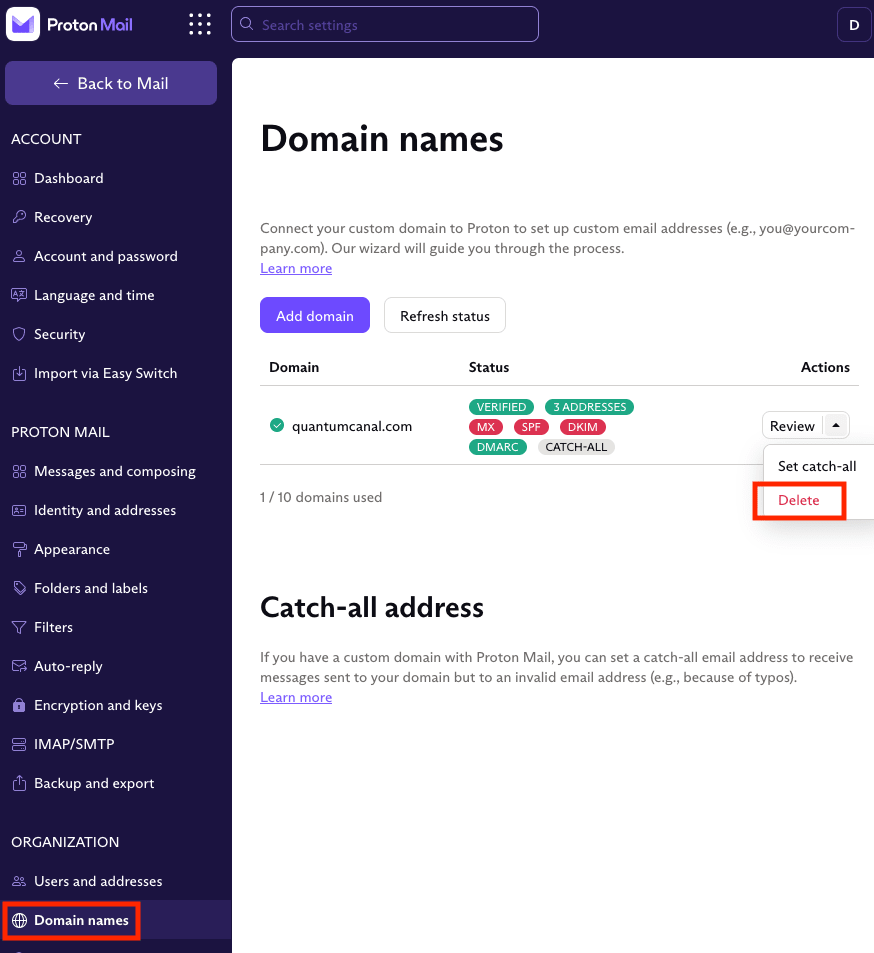
When you disable a custom domain, all your email addresses with that domain are also disabled. You will no longer be able to use them to send or receive mail.
Please note that if you’re downgrading to Proton Free, you’ll also need to reduce the labels, folders, and filters to the following limits:
- 3 labels
- 3 folders
- 1 filter
Proton Drive
You need to reduce the data storage you’re using to within the maximum storage capacity for a plan before you can downgrade to it. The storage limit for Proton Drive as part of the Proton Free plan is 5 GB. To downgrade to Proton Free, you’ll need to delete files stored in Proton Drive so that you’re using less than 5 GB.
Please also note that downgrading to Proton Free will result in the loss of any additional storage you may have been entitled to as a part of a paid plan.
Proton VPN
Your current Proton VPN subscription will remain active until it expires (but will then not auto-renew). If you’re downgrading to our free plan, you’ll then be limited to using Proton VPN(new window) on one device at a time.
Proton Calendar
With Proton Free, you’re only allowed one Proton Calendar(new window), and you will not be able to share your calendar.
If you downgrade to Proton Free, you must therefore first remove any additional calendars and shared calendar links in your Proton Calendar settings.
